One of the best goals for a new year is to plan a budget for your business. You already know the reasons why a budget is a good idea. You may even have a draft budget ready to go. But adding the budget into QBO (QuickBooks Online) seems overwhelming and difficult. How can you create a budget in QBO?
QBO offers multiple solutions to add your budget to your accounting. Today we will discuss a few of them, as well as the reporting options in QBO to help you stay on track.
Create a budget from scratch
If your budget is fairly simple, you can create your budget within QBO itself.
To access the Budget Grid, select the Gear Icon, then select Budgeting.
Select Add budget to access the Budget Grid. Note: If you have added a budget to your QBO account in the past, this button may be displayed in a different area of the screen.
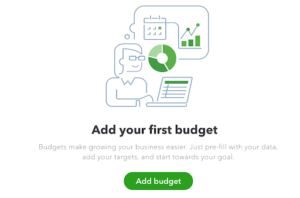
Budgets in QBO can only be set up for accounts that display on your profit and loss statement. Within the Budgets Grid, you will see a list of your income and expense categories on the far right. The periods of your fiscal year are listed at the top.
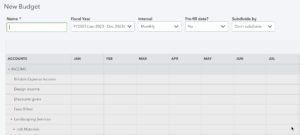
The Budget Grid provides flexibility in creating your budget. Use the Interval option to structure your budget periods monthly, quarterly, or yearly. You can use actuals from a prior year as a basis for your budget using the Pre-fill data option.
Although budgets in QBO can only be during a company’s fiscal year, you can create multiple budgets for the same period by class, location, or customer using the Subdivide by option.

Once you have completed the entry of your budget, give your budget a name and then select Save.
Copy an existing budget
If you have a budget previously entered in QBO and want to make minor changes to it for next year, QBO allows you to copy existing budgets.
From the Budgeting screen, select the drop-down arrow next to the budget you wish to duplicate. Select Copy.

The Budget Grid will appear. Update the grid with your changes, update the fiscal year and other settings, and give the copied budget a new name. When you have completed your changes, select Save.
Import a budget
For companies with more complex budget needs, importing the budget into QBO may be a better option. Note: The import budget function is only available for companies using QBO Advanced.
If this is your first time adding a budget to your QBO account, you will need to create a “blank” budget in QBO before you bring in a budget import. We recommend setting up the blank budget for the year prior to the one you wish to import.
From the Budgeting screen, select Import budget. The Import Budget screen will display. Download the template provided by QBO to Excel.
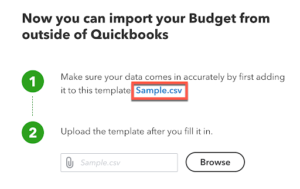
Update your budget numbers within the template and save a copy. Once complete, return to the Budgeting screen, select Import budget, and then upload your completed template to QBO.
Since uploading imports to QBO can be complex, we recommend seeking the assistance of a QuickBooks Online ProAdvisor or accounting professional.
Running budget reports
Once you have added a budget to QBO, you will want to track your company’s activity compared to the budget. QBO offers two excellent reports to help you achieve this.
- Budget Overview – provides a period-by-period view of your entire budget
- Budget vs Actuals – lets you compare actual income and expense totals for a given period against your budget
These reports can be found in both the Budgeting screen and the Reports menu under Business Overview.
Does the idea of planning or creating a budget still feel overwhelming? Our team of impactful advisors can walk you through the process of planning a budget and adding it to your accounting system where it can do the most good. Contact us for a complimentary call to discuss your strategic business needs!

