This month we are focusing on collaboration. One of the Beyond Team’s favorite tools is Xero. Find out how our team uses features in Xero to collaborate with our clients.
Use the Discuss tab to collaborate on bank transactions
Within Xero’s bank reconciliaton screen, the Discuss tab can be found on any unreconciled transactions.

We use Discuss to collaborate both with our clients and with our team. We may have a question for a team member to answer, or we may need additional information from the client. Either way, it is a great resource to use.
One of the nice things about this feature is that the conversation that takes place in Discuss will remain with the transaction after it has been reconciled. Within any transaction, simply scroll to the History & Notes button at the bottom to view any notes from the Discuss tab.
Tip: When entering a note in the Discuss tab, don’t forget to click the Save button when you have finished, or all your work will be lost!
Files saves your team’s documents securely
Within Xero, Files is a great place to store important documents, statements, and receipts. You also have the option of creating folders within Files so that the information can be organized in an orderly fashion.
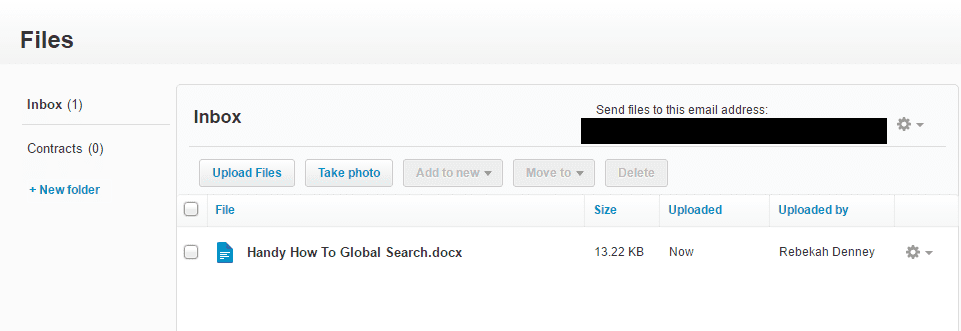
When we need any type of sensitive information from a client, we ask for them to upload it to Files rather than sending it as an attachment to an email. Xero is more secure than email.
You can also attach any uploaded file from Files Inbox to a transaction in Xero. We especially like using this to attach receipts to expenses.
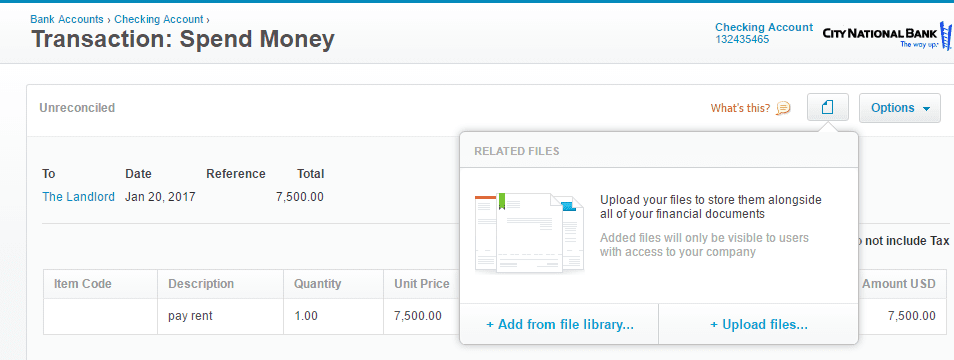
Share financial data with your team using Reports
Before Xero, we would email reports to clients or save reports to our secure document portal for clients to download. But with Xero, we now publish the reports and then just send a quick email to our client that the reports have been published. Not only are the reports secure, but both our clients and our team members have easy access to past published reports.
Any time you publish reports, they will be saved in Accounting>Reports>Published. You can also save draft reports in Xero to collaborate with your team.
Tip: Only Xero users with proper report permissions will be able to view and print reports.
Xero has many different features that make it easy to collaborate with our clients and even with our team members. If you are interested in getting more out of Xero’s features, contact us for a free consultation.
Updated 7/26/2021

