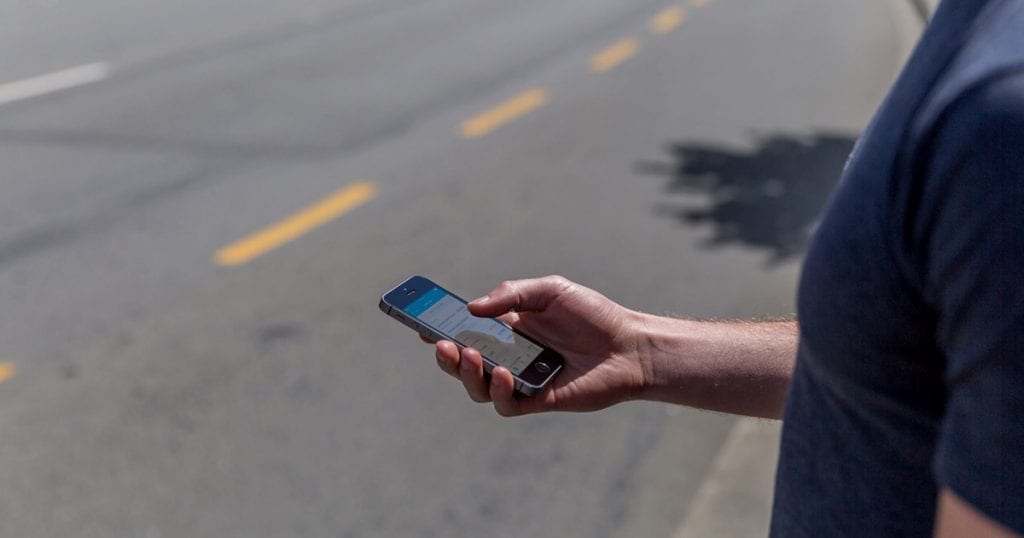We all know that Xero creates a user-friendly method to receive money from customers and spend money on the goods and services that your company needs. However, what if you receive a credit from a supplier and want to apply it to future bills? Xero manages Credit Notes quite expertly.
In Part I of this topic we discussed applying credits to unpaid bills. In Part II, let’s discuss applying credits to bills that you have already paid:
How to do it
From the Purchase Overview screen, select the New drop down arrow, then select Credit note.
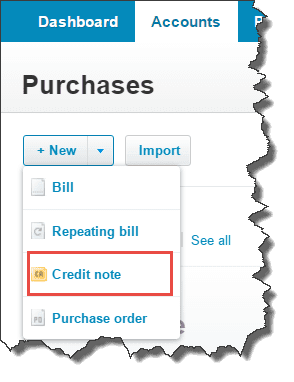
From this screen you will need to enter the contact, date, account, description and total credit amount. Similar to the previous credit note example, you can attach supporting documents as a PDF if needed.
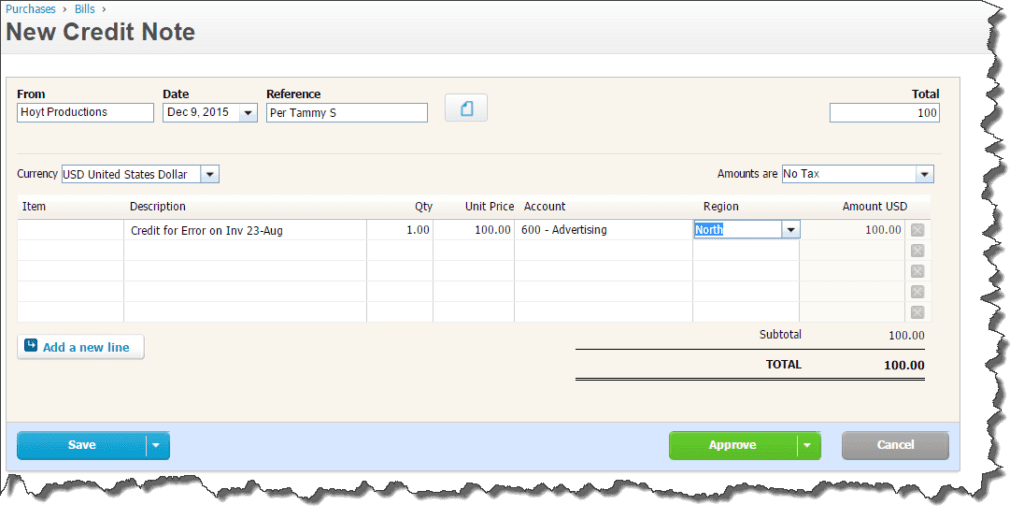
Once the credit note is approved, notice that Xero gives you the option to enter a Cash Refund if you received one from the Supplier.
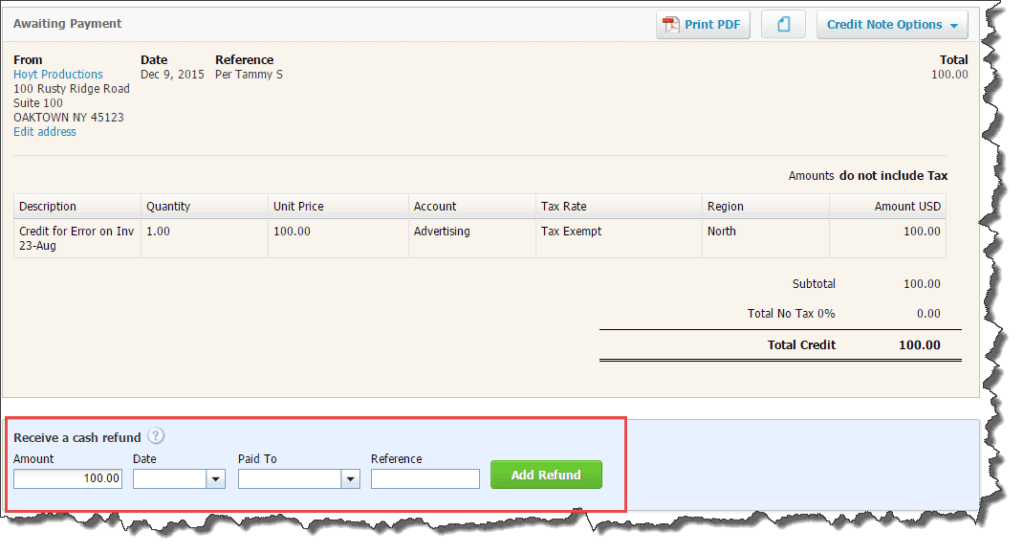
Do you want to apply the credit note to future bills from the same Supplier? Xero automatically tracks Outstanding Credit Notes from your suppliers for this express purpose.
Upon entering a new bill for a supplier, Xero will notify you if an outstanding credit note exists. Select Allocate to apply the credit note from there.
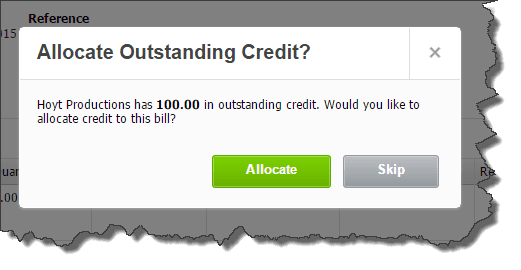
You can also Allocate direct from the Credit Note. Using the Credit Note Options tab, select Allocate Credit to navigate to a list of all unpaid bills from the Supplier. You can apply a Credit Note across one or multiple bills. Once you enter the total(s) in the Amount to Credit box, select Allocate Credit.
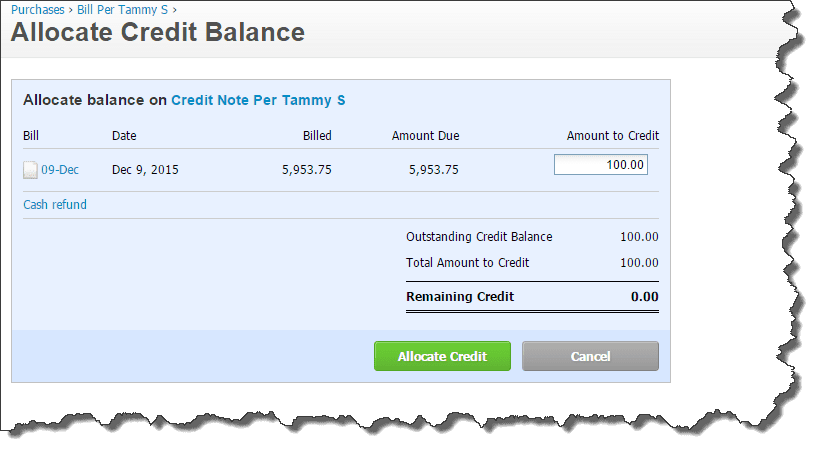
If we navigate to the bill shown above from your supplier, there will be a notation at the bottom showing the Credit Note was allocated.
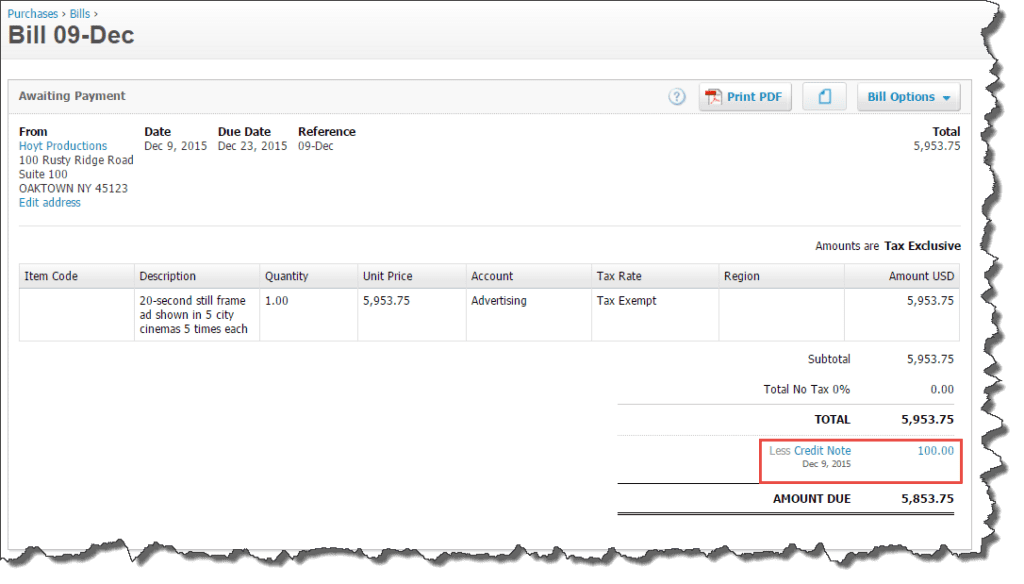
Keeping track of refunds and credits doesn’t have to be a monumental task. Xero makes creating and allocating credits easier than ever before. Contact us if you would like additional training on how Credit Notes in Xero can work for your business.