You may be new to using automatic bank feeds in QuickBooks Online (QBO). Is accepting transactions in QBO any better than how you manage your books now?
Absolutely! In this article, we discuss how to navigate bank feeds through the Banking dashboard and how to accept transactions into your books. We will also share why accepting transactions in QBO will save you valuable time.
Navigating the Banking dashboard
The first step to accepting transactions is understanding the Banking dashboard. You access this area in QBO by selecting Bookkeeping from the menu to the right. From there, select Banking. (Depending on your version of QBO, access to this area may be different.)
The top of the dashboard displays all active bank and credit card accounts. For each account, QBO displays the balance from your bank’s automatic bank feed. It will also indicate how many transactions need to be reviewed. You can manually update the bank feeds linked to all accounts by selecting the Update button.
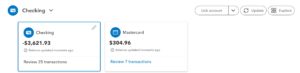
The second section of the dashboard displays all transactions associated with a specific account feed. By default, this list will display only items For review. You can view Categorized or Excluded items by selecting one of the other display options. You can also filter your list by description or check number using the search field.
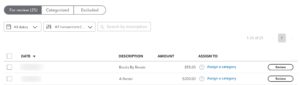
Now that you know how to navigate through the dashboard, the next step is to review your transactions from the bank feed and accept them as entries into QBO. How do you do this?
How to accept transactions
Bank feed items can be accepted into QBO through three common methods:
- Matching an entry to a transaction previous entered
- Using a bank rule to identify an entry and assign it to a category
- Creating a new transaction from the bank feed details
Let’s look at an example of one of these methods above. In the sample below, QBO found previous transactions entered that match the bank feed. For two of the transactions, QBO provides a button to Confirm the match. However, for the first item on our list, QBO suggests that more than one existing transaction could be a match. In this instance, we would want to select the Review button to select the transaction that is the correct match.
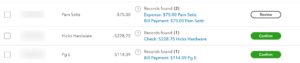
If a transaction cannot be accepted through a match or a bank rule, you can create a new transaction from the bank feed. Simply select the item from the bank feed, add a few details such as Vendor and Category, and select Confirm to accept. It’s that easy!
Accepting transactions in QBO saves time
If you are already entering transactions in your QBO account, why should you bother accepting transactions through a bank feed? Simply put, accepting transactions in QBO saves time. This is especially true with bank reconciliations.
Without the use of bank feeds, bank reconciliation in QBO can be a time-consuming process. You have to manually select all the transactions in your books that match your monthly statement. By accepting transactions in QBO before the month ends, you can significantly reduce the time it takes to complete this step. How so?
As you are accepting bank transactions in QBO, they are automatically marked as reconciled in your bank register. Often the bank reconciliation is completed as soon as it is opened!
Even after taking advantage of these tools in QBO, you may still feel overwhelmed by your accounting. You don’t want to just manage what’s already happened; you want to learn how to achieve growth for the future. We are here to help! Check our Services page to learn how Beyond can help you use your accounting to grow your business.

