As a business owner, you did not start your business to do accounting (unless you are us of course!). If you are using QuickBooks Online (QBO) for your accounting, entering transactions manually is time-consuming. Wouldn’t it be great if QBO could create transactions for you? The good news is that it can – by using bank rules.
What are bank rules?
Bank rules are a feature in QBO that you can set up to categorize recurring transactions from your bank feed. With bank rules, you can automate many of the transactions that come into your bank regularly.
Bank rules can be set for expenses, deposits, and transfers. They are highly customizable. Even if the transactions in your bank feed change slightly from month to month, a bank rule can capture these changes and create entries in your QBO system.
Bank rules can be set up quickly
Setting up a bank rule only takes a few seconds. We recommend creating them directly from your bank accounts feed as it will pre-fill some of the necessary fields to create your bank rule.
Let’s go over the process of creating a bank rule:
Choose your bank account from the main Banking screen, and select the transaction from your bank feed that you want to create the bank rule for. Towards the bottom of the expanded transaction screen, select Create a rule.
The Create rule pop-up should appear on the right of your screen. Give your rule a name and then configure how you want to apply this transaction. Rules can be set for Money out or Money in. You can set a rule to work only for a specific bank account or all bank accounts.
Next, you will need to set which conditions will trigger the rule. The most common trigger is to run the rule based on the Description from the bank feed. You can also set rules based on the Bank text or the Amount.
One helpful tip: In the example above, you will notice our Description uses the condition Contains. If you are going to use Description as the condition for your bank rule, our recommendation is to use Contains instead of Is exactly. Banks change details on transactions frequently, so using Contains minimizes the chance that your rule will stop working.
The last step is setting up how you want the bank rule to assign the transaction. Select the Transaction type (Expense, Transfer or Check), assign the account Category, the Payee, Tags, Class. and Memo.
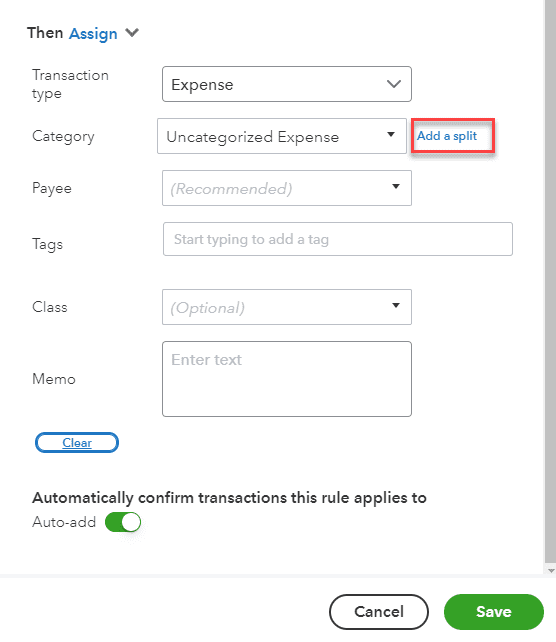
If your bank rule needs to be split across more than one category, you can Add a split and set it up to split by Percentage or Amount.
Once you have entered all your details, select Save.
Bank rules save you time
When you have a lot of transactions coming in from your bank feed each month, setting up bank rules will significantly reduce the amount of time you spend entering transactions. Use bank rules for monthly software subscriptions, frequent charges to the same vendor, and recurring payments for loans.
Bank rules even give you the ability to enter transactions in QBO hands-free. At the bottom of each bank rule, there is an option to Auto-add.
When this option is selected, any transactions that match your bank rule will be automatically entered in QBO for you. This tool is very powerful. As Ben Parker told Peter in Spiderman: “With great power comes great responsibility.” Make sure you run a test with this setting before applying it to multiple bank rules.
Interested in a demonstration? Watch our video below for a walkthrough on creating a bank rule and some bonus tips!
Looking for more tips on how to save time with your bank accounts in QBO? Be sure to check out our blog on how to reconcile your bank account in QBO.

