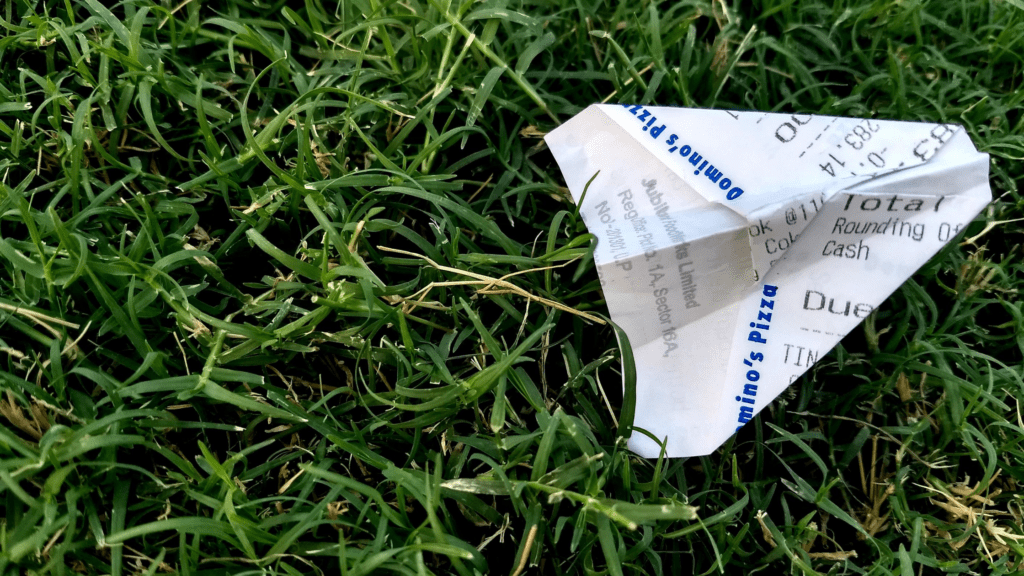If you are a client that uses invoices in Xero, you likely already know that you can send electronic copies to your customers. However, did you know that you can also send electronic receipts? Let’s discuss sending receipts in Xero.
Send a receipt directly from payment
First, locate the invoice payment by going to Bank Account>Account Transactions.
From the Options Menu in the upper right corner, select Send Receipt.
Tip: Depending on where you are using Xero in the world, this option may appear as Send Remittance.
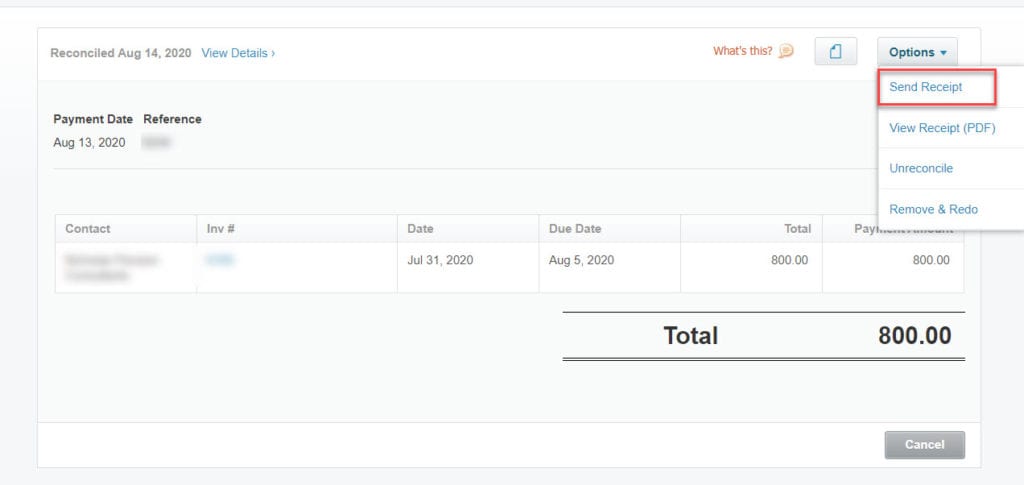
The receipt template will display on the screen. You can select the standard Xero template for receipts or create your own custom template in Settings. You also have the option to create your own message with the receipt attached. The email address from your User Profile will appear as the sender.
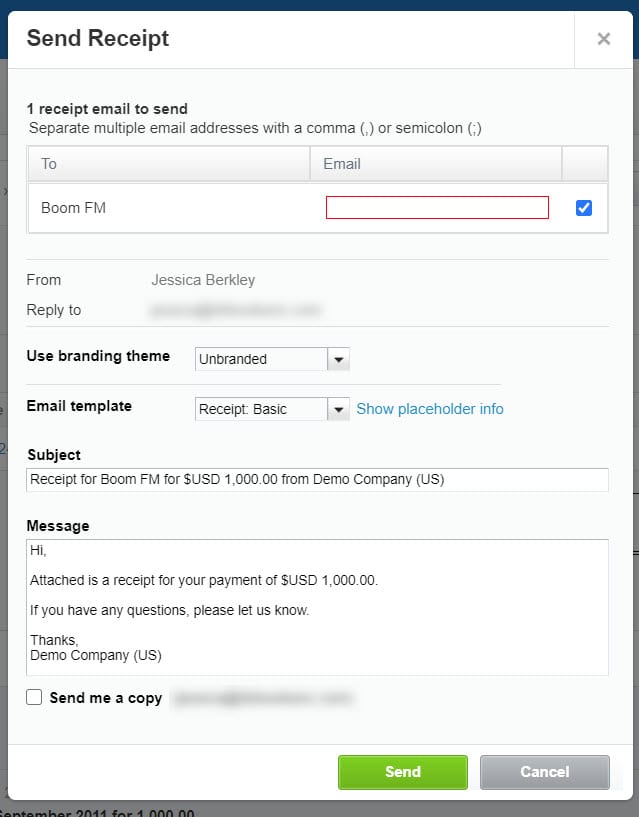
Email a customer receipt in seconds
When planning to send receipts to customers, it’s best practice to add a contact email address in your customer contacts. Xero will bring in their email address automatically when you send a receipt. If your customer’s email address is not in their contact information, you will have to manually add it within the Send Receipts screen.
Tip: If your customer requests receipts to be sent to someone else (e.g. Accountant or A/R Clerk), you can manually edit the email address from the Send Receipts screen.
Electronic receipts & invoices are one of the many strengths Xero provides to our clients. Looking for some additional tips for managing customer payments? Check out our other article on five ways to get paid faster.