Having bank feeds activated in Xero makes reconciling your accounts a breeze. By setting up bank feeds, Xero automatically brings over transactions from your bank and credit card accounts. Setting up bank feeds is as easy as signing in to your online banking.
Add a new bank account
From the Dashboard, navigate to the Accounting menu and select Bank Accounts. From the Bank Account overview, select Add Bank Account.
Within the Add Bank Account screen, enter the financial institution for this bank account. Entering the first couple of letters of the bank or credit union should pull it up in the search. In this example, we are going to select City National Bank.
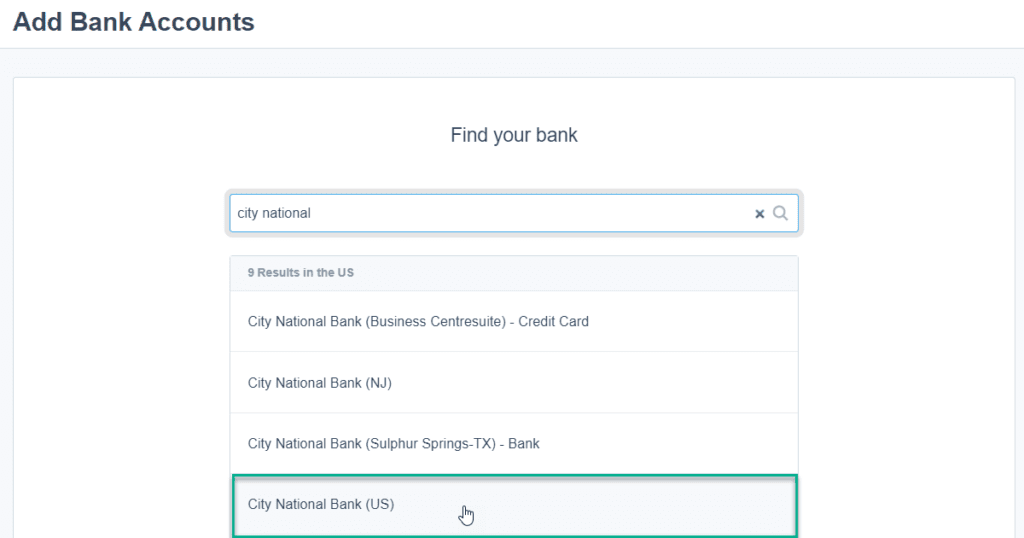
Next, enter your bank account details. The Account Name is the name that will display for this account both on the Dashboard and in your reports. The Account Type tells Xero what type of bank account this feed is for. Depending on the bank feed for your financial institution, these options may differ.
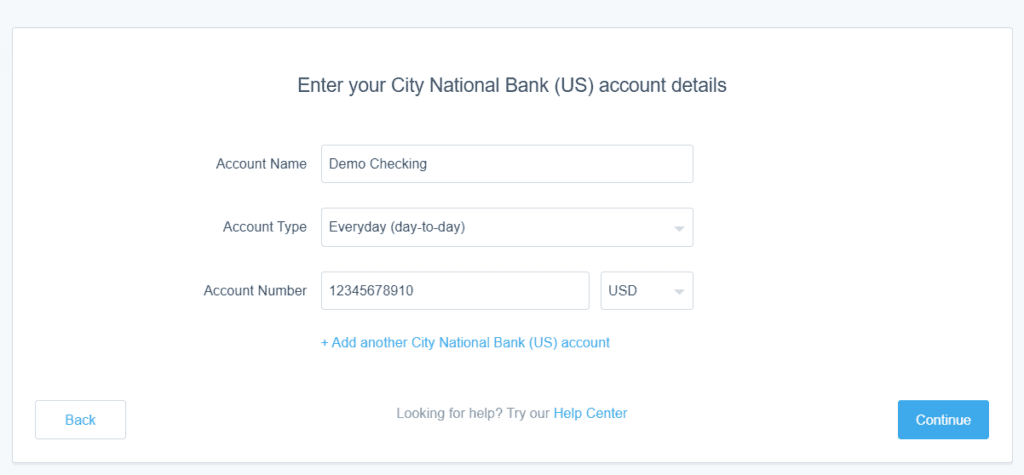
Finally, enter the Account number and currency. If you have more than one account with a financial institution, Xero gives you the option to add additional accounts from this screen.
When all information has been entered, click Continue.
Connect the bank feed
Once the bank account details are added, you will be taken to the screen for you to enter your online banking credentials. Depending on the financial institution you use, this screen may display different options.
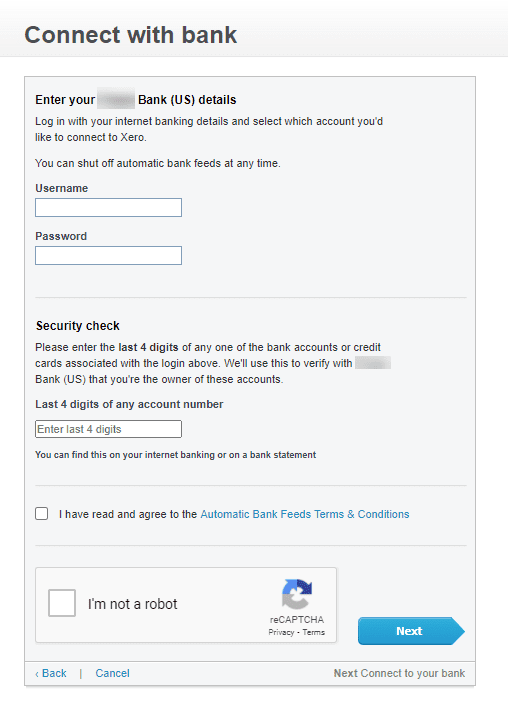
Choose the corresponding account and the date that you would like for Xero to being importing transactions. If you have imported transactions from a statement or previous accounting software, make sure that the date does not overlap with transactions already brought over.
In a few minutes, your transactions will show up in your feed from the date that you chose.
Checking the bank feed
To verify that the bank feed is turned on and functioning properly, navigate to the bank account from the Dashboard, select the three dots in the corner, and click on Bank Statements. The most recent transactions from the bank feed should display. Any transactions from the bank feed will list “Bank Feed” in the Source column at the far right.
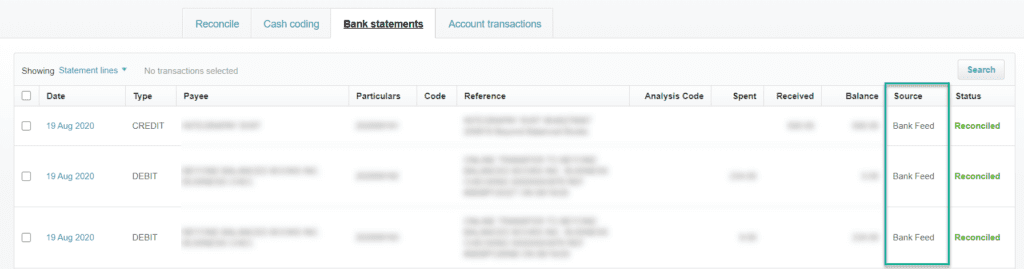
Connecting bank feeds in Xero helps you ensure that the latest transactions from your bank are in your accounting system. It’s one of the many tools that makes bank reconciliation in Xero so simple! If you need assistance setting-up bank feeds, feel free to contact us for assistance.
Updated 8/31/2020

