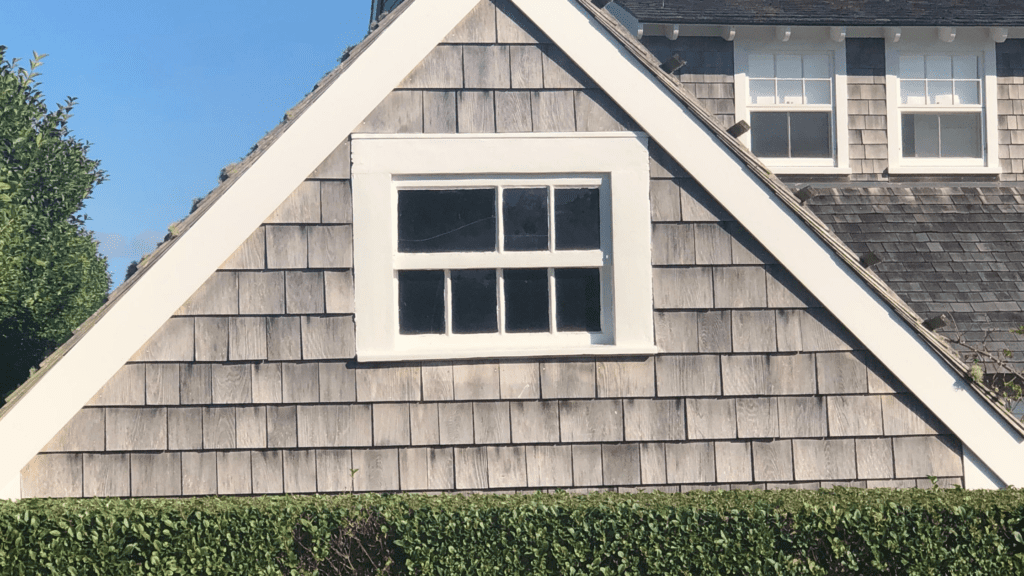By using Quotes in Xero, you can email clients quotes and they can accept with the click of a button. As with many other features in Xero, online quotes are simple to use. Let’s see how.
Creating & Sending Quotes
From the Dashboard, navigate to the Business menu and select Quotes.
In this overview screen, you can quickly find any draft, sent, accepted, or expired quotes. To create a new quote, click on the +New Quote button.
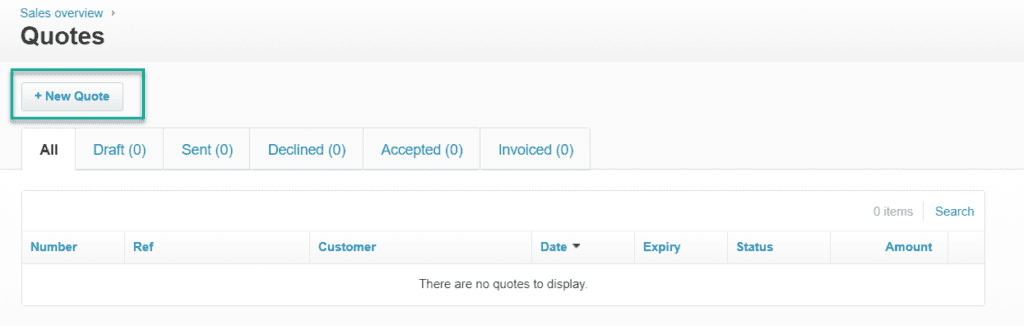
A new screen will appear where you can enter your quote details. You will notice the format for Quotes is very similar to the format for Invoices in Xero. If you already know how to create an invoice, creating a quote will take no time at all!
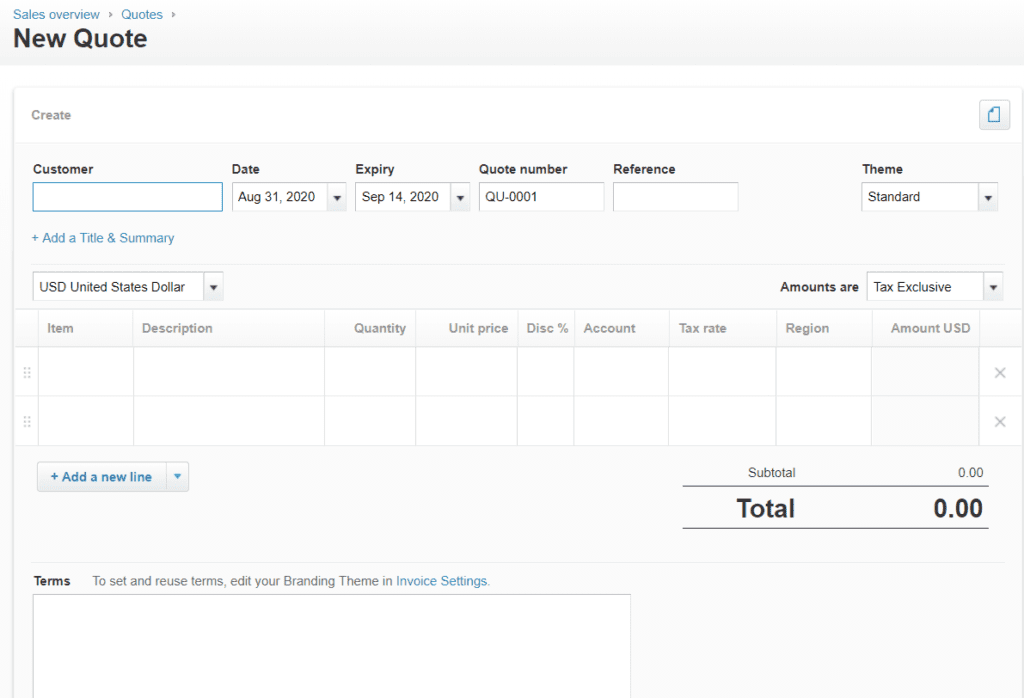
Once, you are done entering all the details of your quote, click Send. A window will appear that allows you to edit the email that will be sent to your client. If you click the box at the bottom of the screen, a copy will also be sent to your email.
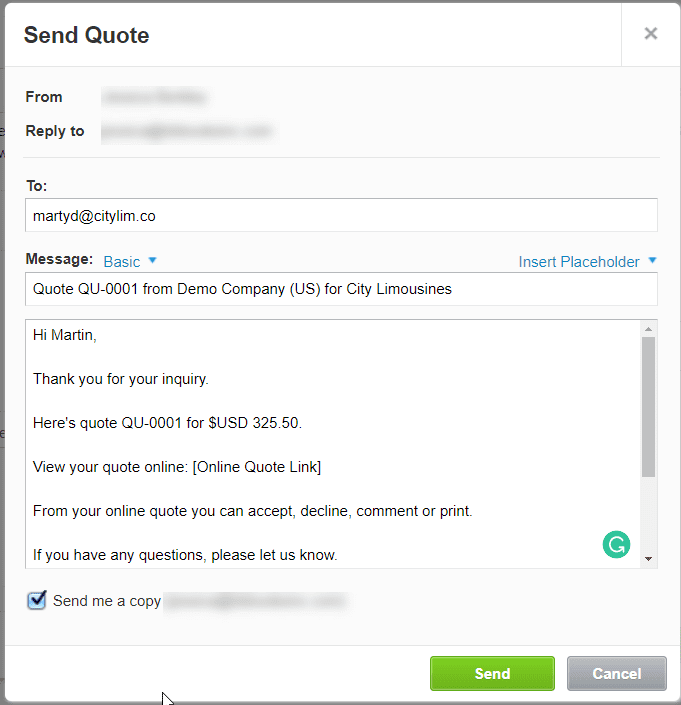
When you click Send, your client will receive an email containing a link to the online quote as well as a PDF of the quote.
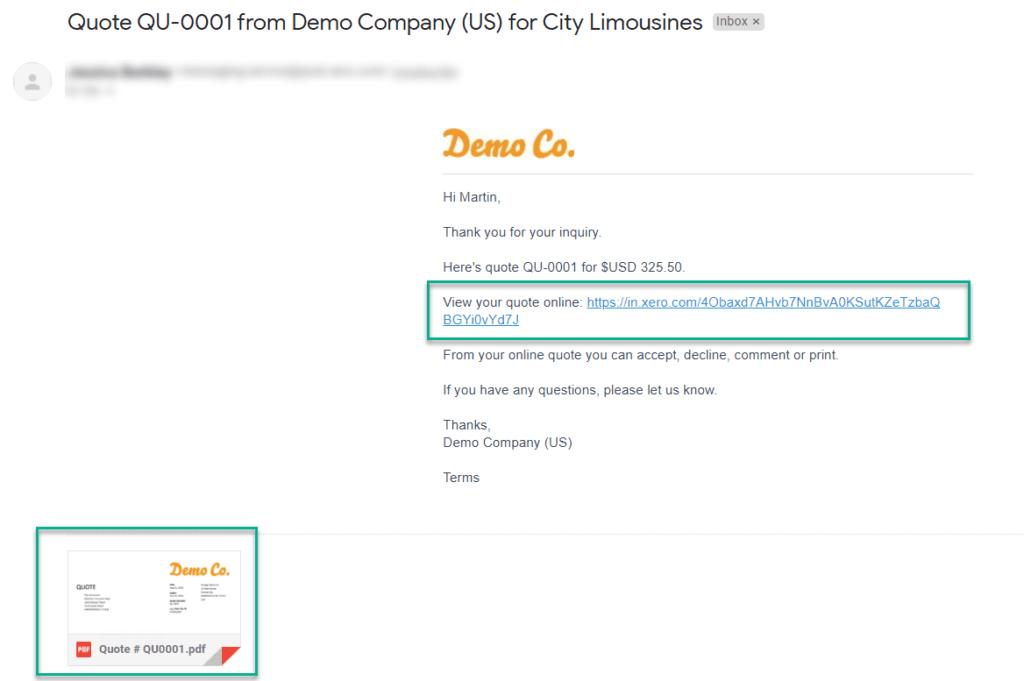
Managing Quotes
When the recipient clicks the link, they can Accept, Decline, or Comment on the quote. If the recipient adds any comments to your quote, Xero will notify you via email of the update.
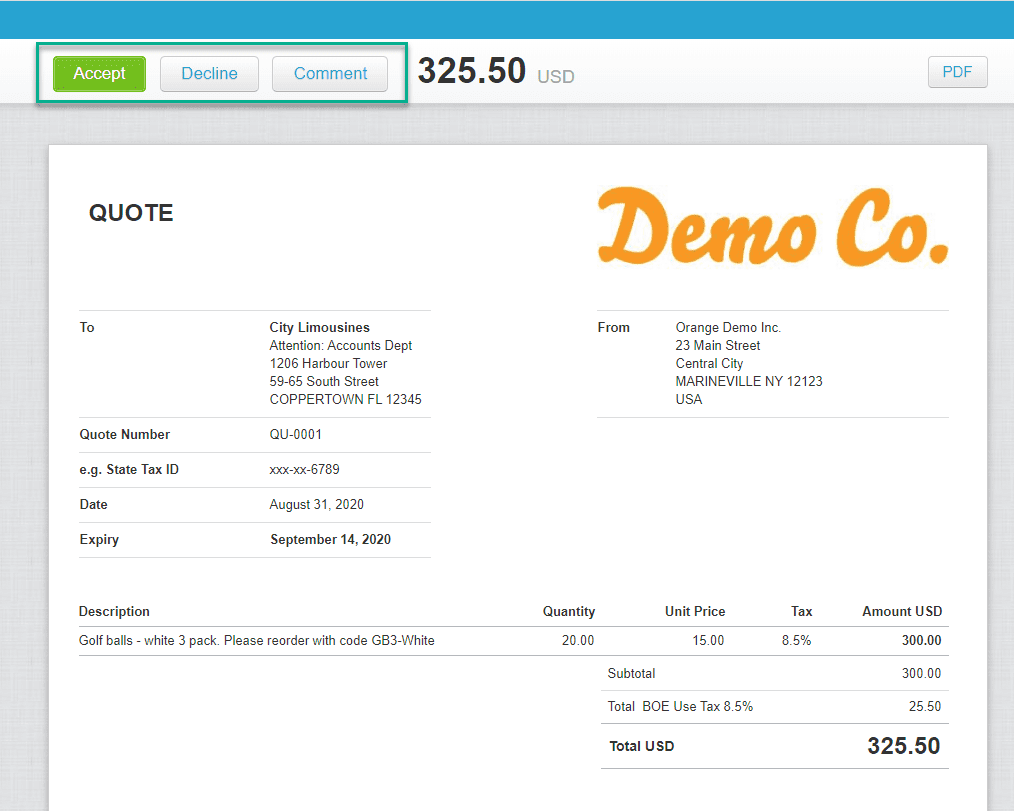
Back in Xero, at the bottom of the quote under History & Notes, you can see if the quote has been viewed, accepted, or declined by the recipient. If the recipient wrote a comment, it will also appear in this area.

If the quote has been accepted and the work completed, the quote can be copied to an invoice. Simply select Options>Copy to…>Invoice. Xero will auto-populate the invoice with all of the details from the quote. All you have to do is approve and send it to request payment.
Using Quotes in Xero is an excellent tool for businesses that want to quickly transition their quotes and estimates into customer payments. Are you looking for more solutions on how to get paid faster from customers? Check out this article for some other helpful solutions, or contact us to get a free consultation.
Updated 8/31/2020