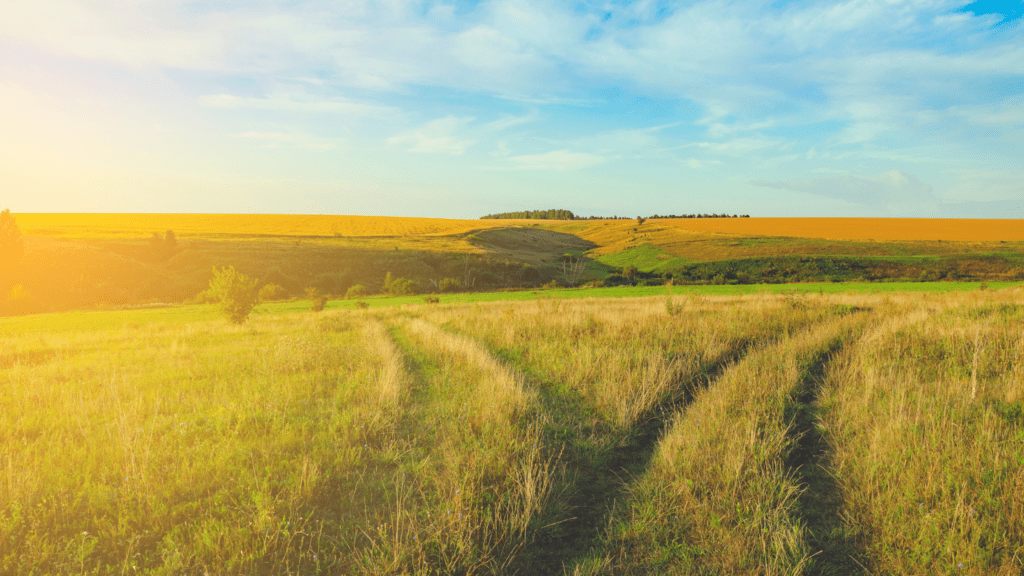You have been using QuickBooks Desktop. You feel comfortable with the features and the program has worked well for your needs. But your life has changed and you would like more flexibility with your accounting. Should you switch to QuickBooks Online? Are the two products the same? Are there differences between QuickBooks Desktop and Online?
Simply put, no, QuickBooks Desktop and QuickBooks Online are not the same. Yes, both are made and supported by Intuit, they share some similarities, but they are very different from each other.
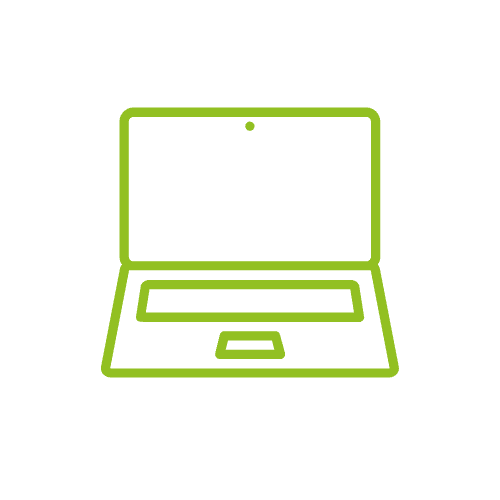
Access
QuickBooks Online
You can access your data anywhere you have an internet connection. This means that you can access your information when you are on the go from multiple types of devices.
QuickBooks Desktop
Both the program and data file are installed on a specific computer or network. So you need to be connected to that computer or network in order to access the file. You do not need an internet connection to work in the system.
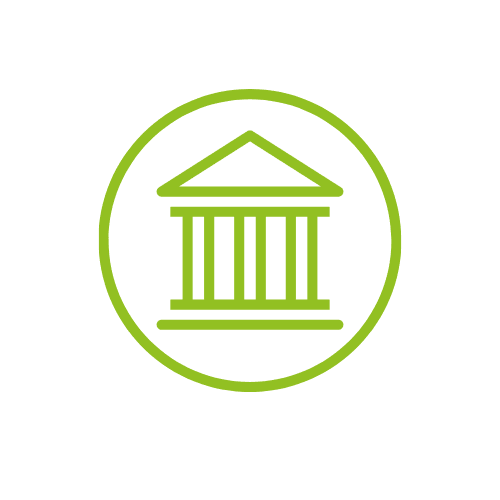
Banking
QuickBooks Online
Once you set up your online banking integration, your banking activity will import automatically. Multiple users can view the banking area without needing to enter banking details or passwords. For select banks, PDFs of bank statements will automatically be retrieved.
QuickBooks Desktop
You manually connect to your bank to upload new transactions. You will also need to enter the banking password every time you connect to each bank.
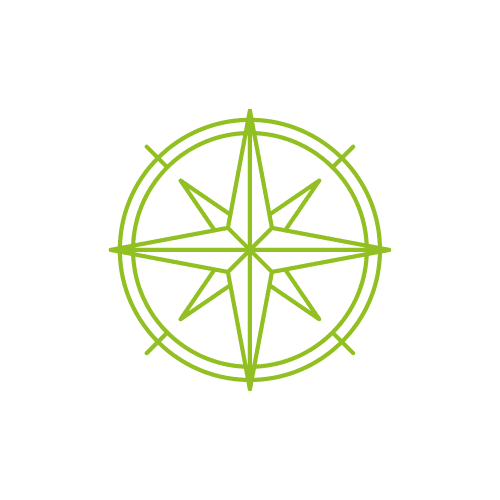
Navigating
QuickBooks Online
The most common transactions can be launched by clicking on the + New button from the dashboard. The side menu allows you to navigate to specific areas including reports, banking, and customer and vendor lists.
QuickBooks Desktop
You can customize the icon bar for the areas you most often use. There are many keyboard shortcuts. The Open Windows list allows you to jump quickly to reports and transactions you were recently in. Many screens have a Back Arrow and Forward Arrow to use to find transactions.
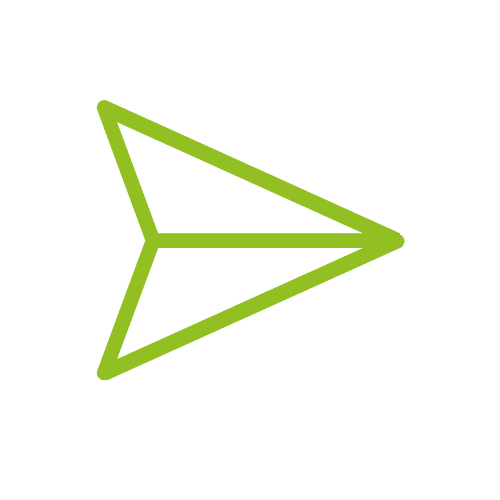
Sharing
QuickBooks Online
It is easy to invite your bookkeeper or tax professional to have access to your file in real-time. This allows you to work collaboratively throughout the year and at year-end.
QuickBooks Desktop
You can send a backup or portable company file but the data will become quickly outdated. If you make any changes to your company file, you will need to verify that any users you share it with have the latest version.
Tips for converting from Desktop to Online
If you are considering switching from QuickBooks Desktop to QuickBooks Online, you need to approach it as if you are learning a new software system (because you are). If you find yourself comparing how you do things in the online version to how you used to do them in the desktop version, you will find it more difficult to adjust.
Verify that the data you are bringing in from desktop to online is accurate. Determine if you will be converting your data from QuickBooks Desktop to QuickBooks Online (QBO) or if you will set up a new QBO file. When new clients come to work with us, the first step we do is an assessment or a check-up of their existing file. We do this even if the ultimate decision is made to set up a new file.
Learning something new is never easy. Remember you were not comfortable with the desktop version when you first started using it. So give yourself time to learn the online version.
If this has you feeling overwhelmed, we can help. We have successfully moved many clients from QuickBooks Desktop to QuickBooks Online. Learn more about how we can help.