You are running multiple jobs simultaneously in your construction business. You want to:
- Organize and track costs by project
- Bill reimbursements to your customers with ease
- Ensure you are charging enough for your services
But project management software seems complicated to learn and expensive to purchase. Did you know that you can track projects in QuickBooks Online (QBO)?
Although this feature is fairly new to QBO, it is both easy to use and powerful in helping construction firms understand the profitability of their jobs. Let’s discuss how.
Create your first project in minutes
Once you have enabled access to Projects in QBO, you can create a new project fairly quickly. Let’s walk through how to do this:
From the Projects overview screen, select New Project.
Add a few details about your project such as Project name, Customer, Start date and End date, and any Notes. If this project is for a new customer, QBO will prompt you to enter their information at the same time you set up this project.
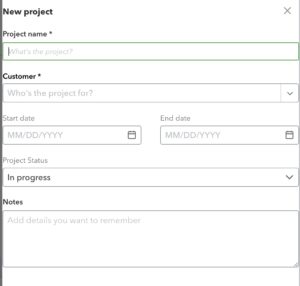
Select Save. Congratulations! You have just created a new project!
Simplify estimates and invoicing
Creating estimates and invoices can be done quickly and easily through Projects.
For estimates, select the Customer and Project name to associate it with a specific project. You can use the Message field to add details such as contract deposits or milestone payment dates.
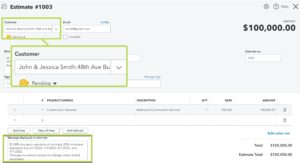
Once an estimate has been created, you can view it within your Project under the Transactions tab.

Through QBO, estimates to your customers can be received and approved electronically. All you need is the customer’s email address. Add a custom message and off it goes! QBO will automatically update once the customer sees, accepts, or rejects the estimate.
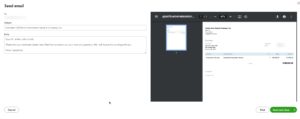
Once your estimate is accepted, you can convert it into a single invoice or multiple progress invoices. For example, let’s say we want to create a progress invoice of $25,000 using our estimate.
From within your project, under the Transaction tab, locate your estimate, then select Create invoice. QBO will pull up a new Invoice.
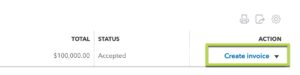
A progress invoice looks similar to a normal invoice in QBO with a few key differences:
- The invoice will display that there is one (1) estimate linked to this invoice. QBO will keep the estimate and related invoices linked together for both the project and the customer.
- Next to the Description field is a section called Due. This area allows you to set up the invoice for a partial amount. QBO gives you the option to use an Amount or a Percent for your progress invoice.
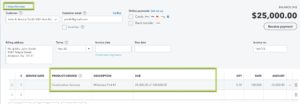
Once the invoice has been created, let’s go back to our estimate. We can see it has been updated to show how much has been invoiced and the remaining subtotal left to be paid.
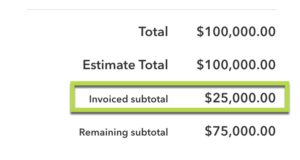
To create progress invoices, you will need to turn on progress invoicing in your QBO account under Account and settings.
Assign expenses to track costs by project
We’ve covered how to invoice your customer during the project, but what about tracking costs? Assigning expenses and bills to projects is a simple process as well.
Within any bill or expense, select the project you wish to assign the cost to within the Customer/Project field. If you want to bill your costs back to the customer, select the Billable check box to mark this expense until you are ready to invoice.
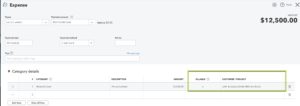
What happens when we create an invoice for our customer? If you start an invoice and enter the project name in the Customer field, QBO will automatically supply the billable expenses for this customer on the right side of the screen.
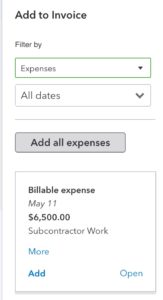
Simply select the ones you wish to add to the invoice. A link icon appears next to the Amount field indicating that the expenses are now connected to this invoice.

Ensure you are charging enough for your projects
The Projects overview screen will update automatically as you record project expenses and create invoices for your customer. The overview not only gives you a summary of your income and expenses, but it also shows the projected profit and profit margin percentage for the project.
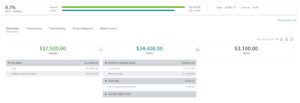
Please note that to track hourly time costs you will need to enable QB Payroll or set up specific vendors and employees with hourly rates in your QBO settings.
How can this screen help you ensure that you are charging enough for a project?
Picture this scenario: Let’s say that for this project, we are expecting a profit margin of 12-15%. Based on the activity we see to date, we are below that target. This project is in the early stages, but based on the project overview screen, we could ask ourselves some questions:
- Are the material or subcontractor costs to date higher than our estimate?
- Does the timing on purchasing need to be adjusted to match when our progress payments are received?
- Are there any additional change orders for expenses that need to be billed to the client?
- Do we need to adjust the amount or frequency of milestone payments for future projects?
- Does your firm’s markup % need to be adjusted?
We can gain some insight into these questions by looking at the Transactions tab within the project. From this screen, select any transaction listed to view the detail. This can help us understand the timing of certain activities such as expenses and invoices.
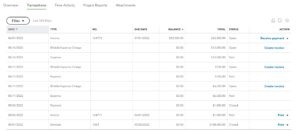
Using the Project Reports tab, we can run specific project-oriented reports such as:
- Project profitability – see how much you are making or losing on a project
- Time cost by employee or vendor – review employee or vendor time costs on a project
- Unbilled time and expenses – Find expenses and time you have not yet invoiced to the customer.
This article only touches on the surface of the many features contained in Projects. This feature is a great tool for small to medium construction and trade firms looking for a simple job-costing solution to track profitability.
Interested in the benefits of job costing but need assistance to get started? Check out our Services page on our website to learn more about how our firm can help you!

