We really love doing reconciliations. Most people do not. Manual, paper-based account reconciliation can take some time. If you have struggled with reconciling in the past, be assured that it can get better. With the help of Xero, you can come to enjoy reconciling your bank accounts.
Xero’s tools make reconciling much easier than it used to be with paper and pen. Before you start reconciling your accounts, it would be a good idea to know some best practices. It is so much easier to learn how to do it right from the start than to go back and try to untangle accounts that have been modified.
Use automated bank feeds to never miss a transaction
Xero’s reconciliation tools only work if you’re able to download and import your bank statements or – even better – set up a direct feed with your financial institution.
If you’ve established an automatic bank feed, you can match your transactions daily or every few days, depending on the volume. Working with statements once a month will obviously take longer, but it will be much faster than using a pen and paper!
Reconcile your transactions in four simple ways
Once you’ve opened the reconciliation screen in Xero, you have four options to record transactions:
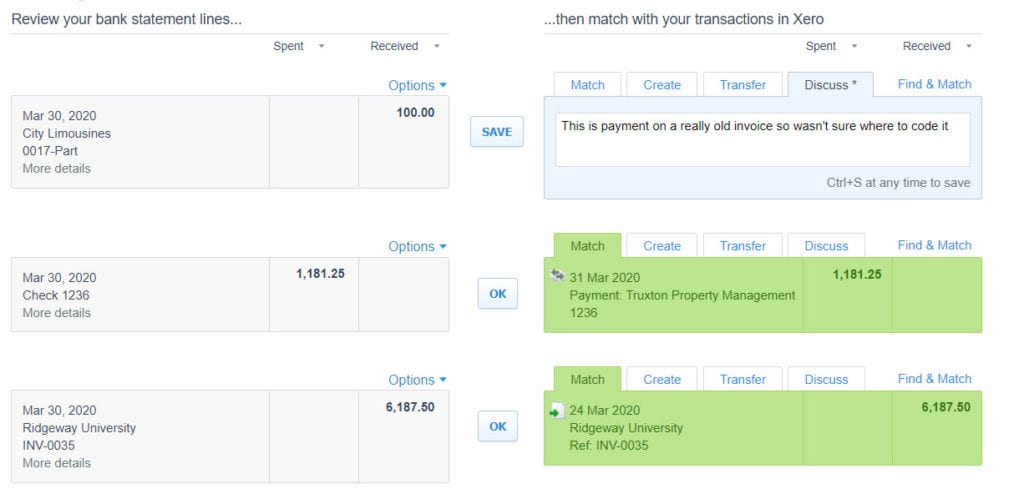
- Match. Xero finds transactions based on the amounts, closest dates, and contact names. When Xero has made an automatic match, the entry will be shaded in green. Simply click OK to accept the match.
- Find & Match. From the Match tab, select Find & Match to display transactions in Xero for which there wasn’t an automatic match. From the list you can select one or more transactions. This feature is helpful for bank deposits consisting of two or more customer payments in Xero or transactions that are off by a few pennies.
- Create. If you can’t find a match , you can create a Spend Money or Receive Money transaction. You can’t, however, enter a new invoice, bill, or expense claim from this screen.
- Transfer. If you need to transfer funds between accounts during this process, you can select the Transfer tab to select one of your existing bank accounts.
Use the Discuss tab to leave notes
Click the Discuss tab and enter notes when you want a reminder of what went on with the transaction.
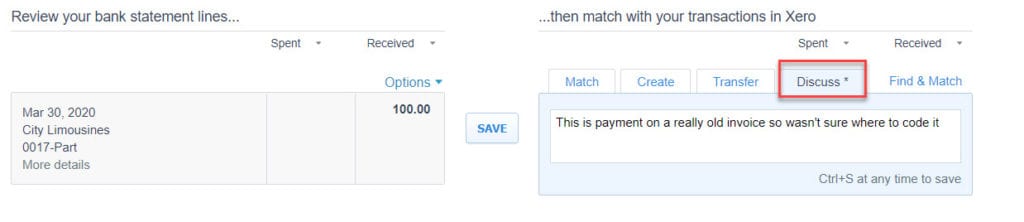
Any notes saved in the Discuss tab will stay with the transaction once it is reconciled in Xero. This tab is also useful for collaborating with multiple Xero users on your team.
Although bank account reconciliation can take some time, it is important. Why do we say that? Check out this article discussing the importance of reconciling your bank accounts.
Updated 7/26/2021

