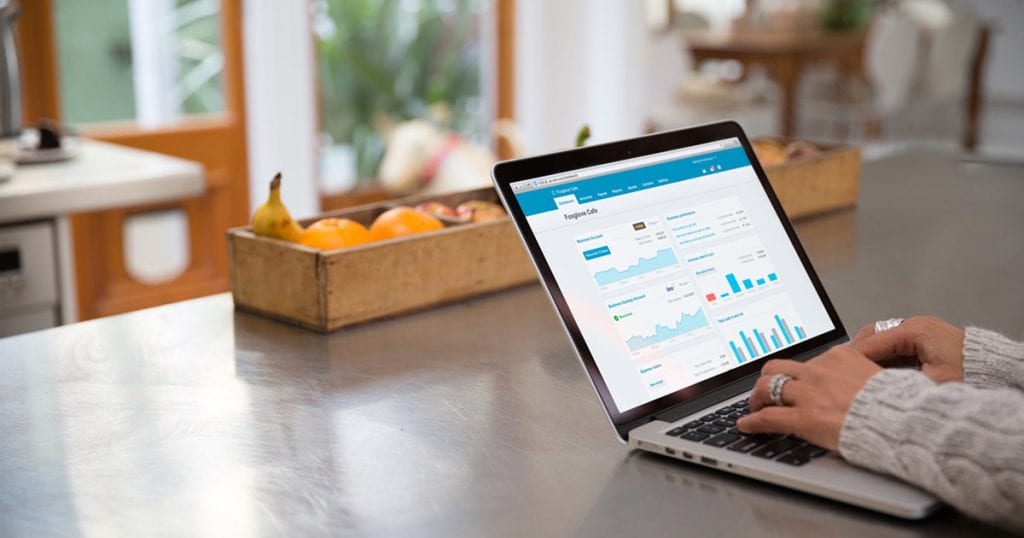We all know that Xero creates a user-friendly method to receive money from customers and spend money on the goods and services that your company needs. However, what if you receive a credit from a vendor and want to apply it to future bills? Xero can easily manage credit notes for you. We have a two-part overview of this topic.
Let’s first discuss applying Xero credit notes to bills that are unpaid:
If you want to apply a credit against an unpaid bill, first locate the bill and select Add Credit Note under the Bill Options menu.
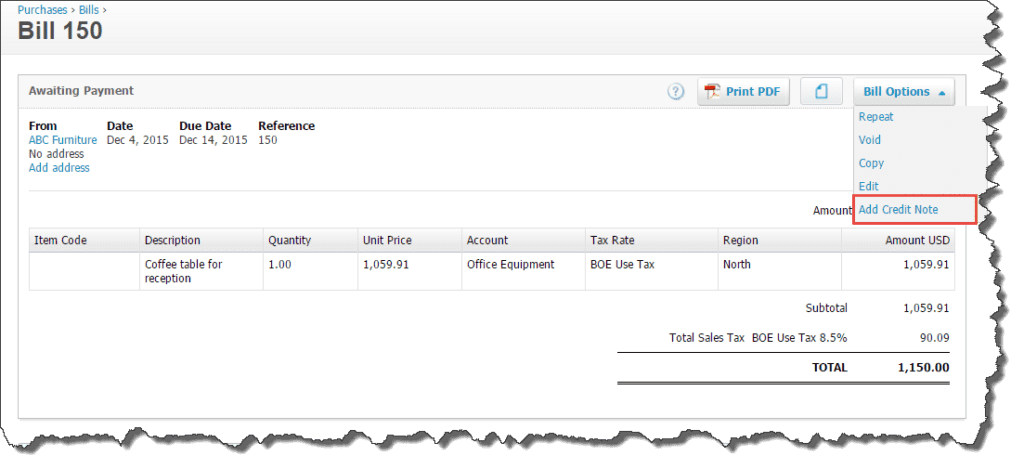
Note that the credit note retains all the detail from the original bill. You can edit the Date and Reference fields and even include a PDF of any supporting documents. At the bottom of the Credit Note the original bill is listed, so you know any credits will directly apply to it. You can Save the credit note as a Draft or Approve it from this screen.
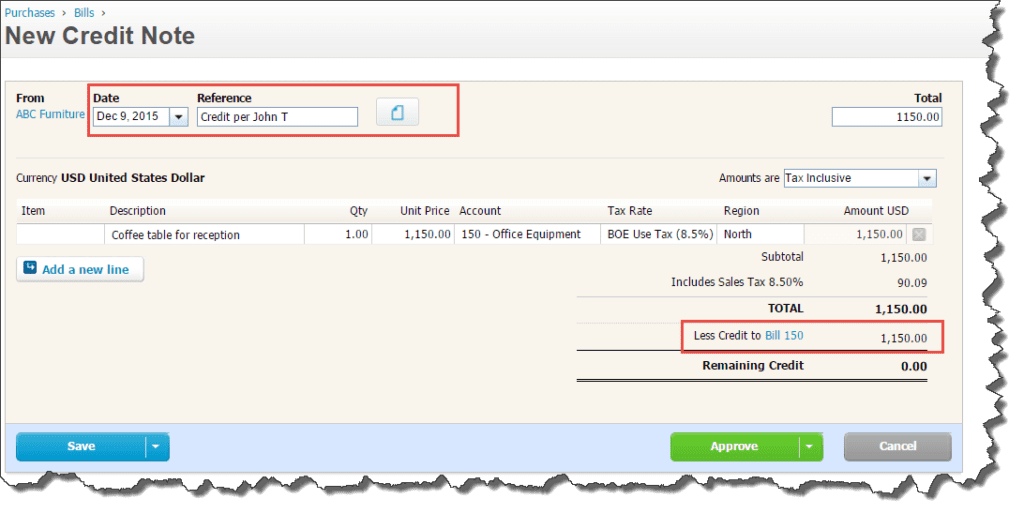
What if you need to post a partial credit to an invoice? Not a problem! Simply edit the amount on the credit note. The credit note will apply to the same bill, but the unpaid balance will update to reflect the revised total owed.
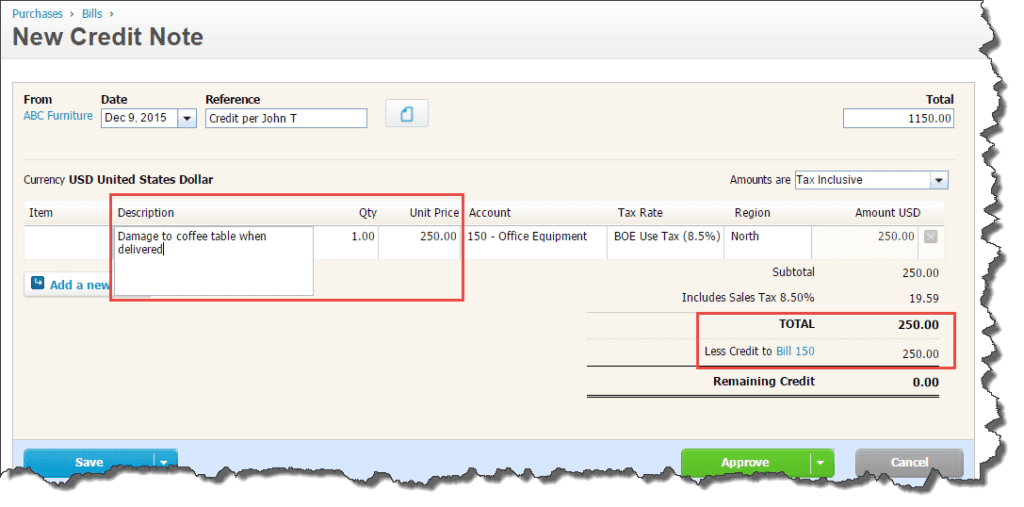
We hope this article will help you manage both vendor and customer credits with ease. Stay tuned for Part II where we will discuss applying Xero credit notes to paid bills.