If you are using Xero, you likely have learned it contains many features to simplify invoicing to customers. One of those features is Products & Services. In this article, we will discuss how using Products & Services in Xero can automate your invoicing to save time.
Setting up products and services is fairly simple
In Xero, both products and services are grouped under the Business menu. You also have the ability to track the quantity of certain items.
To create an item, go to Business and then Products and services. Click +New Item as shown below.
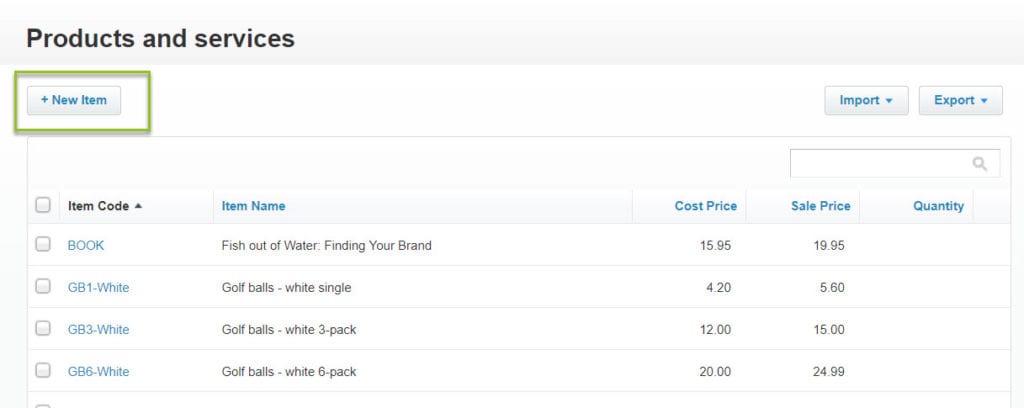
In the New Item window, you can enter the unique Item Code and Item Name. If this item is a product you want to track for inventory, you can choose that option by clicking the box as shown below.
Track both sales and purchases of items for your customers
Since some products are both bought and sold, how do you keep track of your inventory? The good news is that Xero allows you to set up Products & Services as items that can be sold or purchased. Let’s see how:
After selecting the product or service you wish to update, click the checkbox next to I purchase this item and choose a Purchases account and Tax rate for all items that you buy or that would appear on a bill. You can also enter a description in the Purchases Description field
Click the checkbox next to I sell this item and choose a Sales Account and Tax Rate for all items that you would put on an invoice. Be sure to enter a description of the item in the Sales Description field so your customer knows what they are paying for.
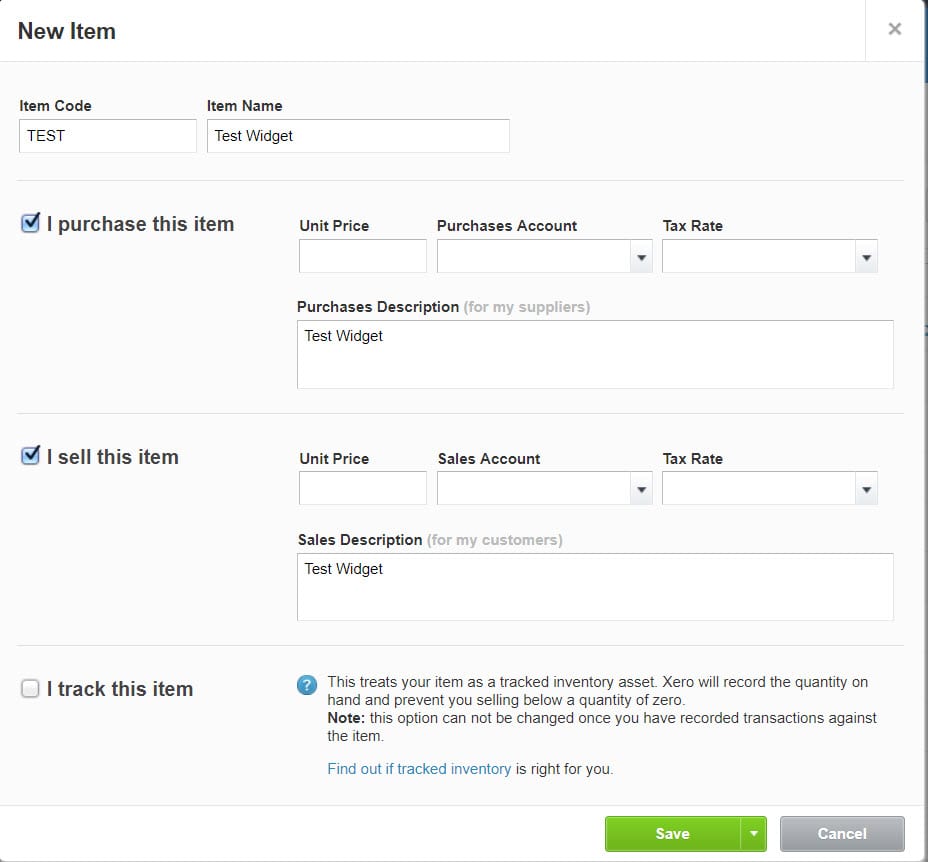
When you have entered all the information, click Save.
Setting up Products & Services eliminates the manual entry of recurring items on customer invoices. Each time you select a product or service on an invoice or bill, Xero will post both the unit price and applicable taxes you set up automatically. No more manual calculations!
Creating invoices is one thing – but how do you get them paid? Check out this article where we share five tips to get your invoices paid faster.
Updated 7/26/2021

