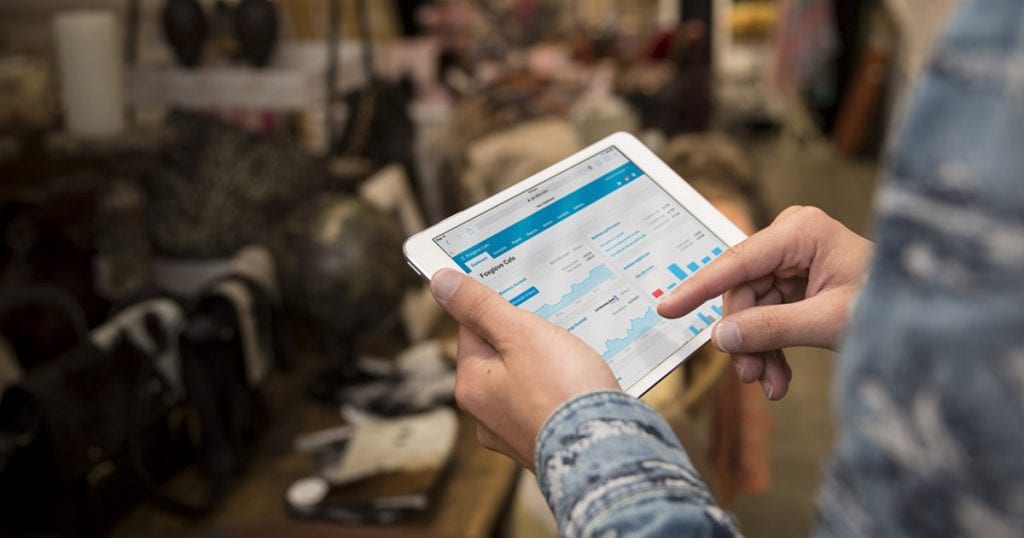All of us like to get repeat business. But if you need to invoice several customers on a weekly or monthly basis, how can you keep it all straight? For Xero users, one of the features we love is repeating invoice templates. Xero not only creates dynamic repeating invoices, but you can use placeholders to keep ensure that your ongoing services are being invoiced and paid for.
Let’s take a closer look at what placeholders are and how best to use them.
What are placeholders in Xero?
Placeholders are time-based fields that update each time a repeating invoice is created in Xero. When working within a repeating invoice template, you can assign a placeholder to insert the indicated week, month, or year when creating your invoices.
Adding placeholders to repeat invoices
As an example, let’s say you invoice your customers on the 13th of every month for the following month, and you would like for this to be clearly indicated on each invoice.
First, in the Edit Repeating Invoice screen, fill in all the repeating information as you would normally.
Next, when you click in the Reference box, you will notice that to the right a blue drop-down menu appears for inserting placeholders.
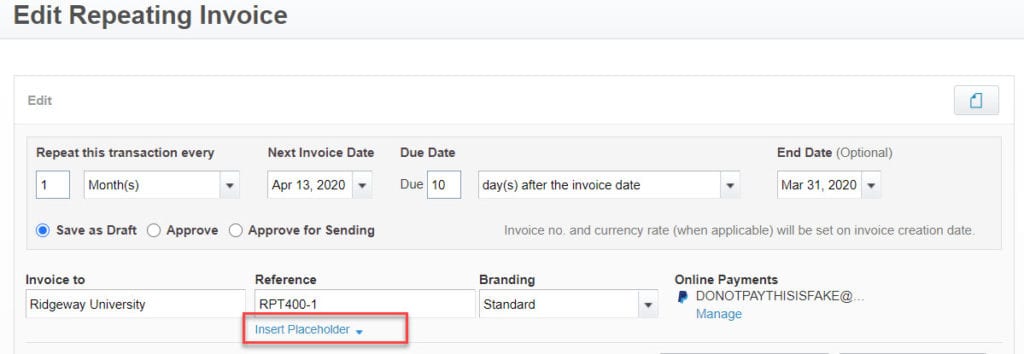
Xero provides the following placeholder options:
- Week (of the calendar year)
- Month
- Year
- Week Year
- Month Year
By adding +/-, you can change the placeholder value. For our scenario, we want the reference to display the next month as well as the year. So we would select Month Year as our placeholder option. Within the bracketed function, we will enter +1.
Placeholders can also be added to the Description section of our invoice. For the description, we want it to read “Services for” followed by the month only. So we will choose, Month and again enter +1.
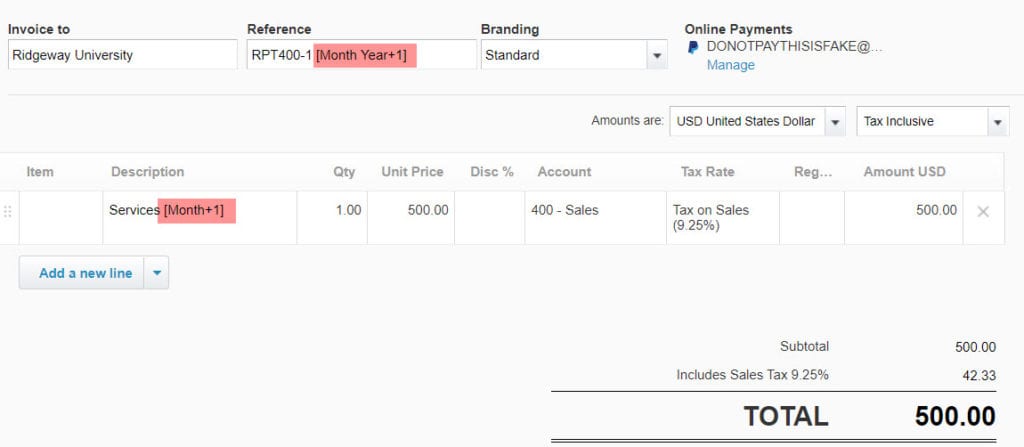
Preview placeholders before your actual invoice goes out
Click on Preview Placeholders, at the bottom next to Save. A window appears that displays a sample of what will show on the actual invoice created. Depending on the date of your Repeating Invoice and the month you are adding the placeholders, the sample dates may appear different.
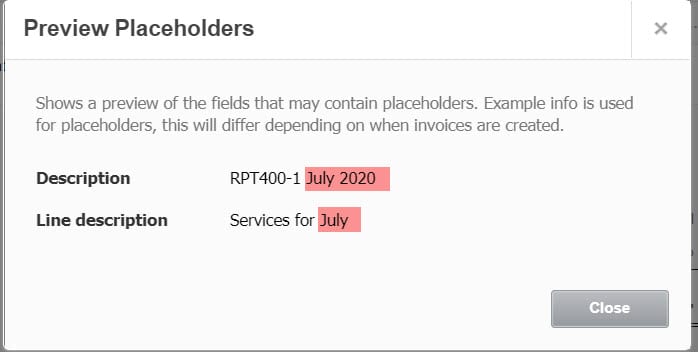
Each month when the invoice is created, it will show the correct month in the reference and description.
Placeholders combined with repeating invoices can save you a ton of time on data entry! Looking for additional invoice tips? Read this article on how to send customer receipts through Xero.
Updated 7/13/2021