Have you ever received a bill that you would like to partially pay? What should you do if you receive a partial payment from a customer? Xero allows business owners to navigate these challenges successfully with the ability to apply split payments against both invoices and bills. Let’s see how.
How to split a payment
In the example below, let’s say you received one payment from Jakaranda Maple Systems that needs to be applied towards two invoices.
From the Bank Reconciliation Screen, locate the deposit received. On the right, use the Find & Match tool to locate the invoices.

Select the first invoice you wish to apply the deposit against (INV-0043 for $1,800.00). Notice that when you select the transaction, a blue hyperlink called “Split” appears. Click on the link.
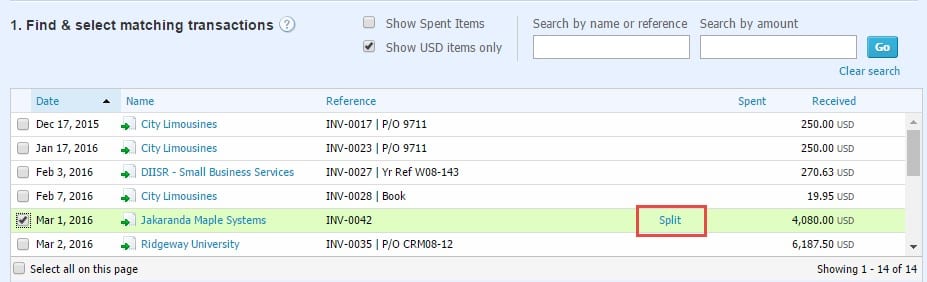
Xero will then ask you how much of the deposit you wish to apply towards this invoice. In this example, we want to pay this invoice in full, so we would enter the amount equal to the invoice and then select Split.
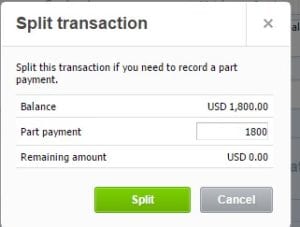
Once the partial payment has been applied, you will notice that the invoice is moved to the lower half of the Reconciliation Window. Xero provides us with the remaining amount needed to balance this transaction to the bank feed.
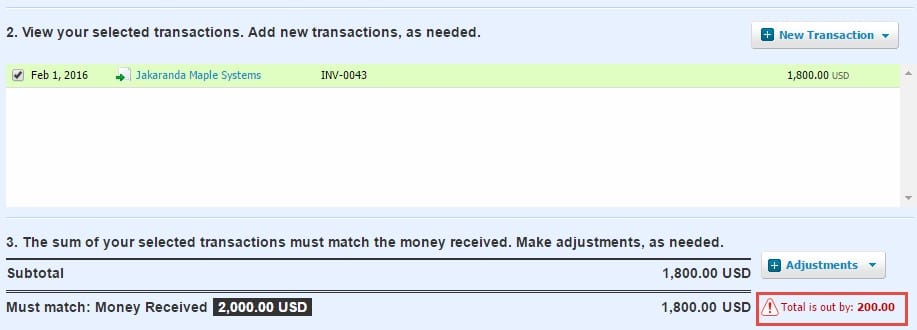
If we select the second invoice to be paid (INV – 0042 for $200.00), the reconciliation window updates to let us know that this transaction is now OK to match. Select Reconcile at the bottom to match the transactions to the bank feed.
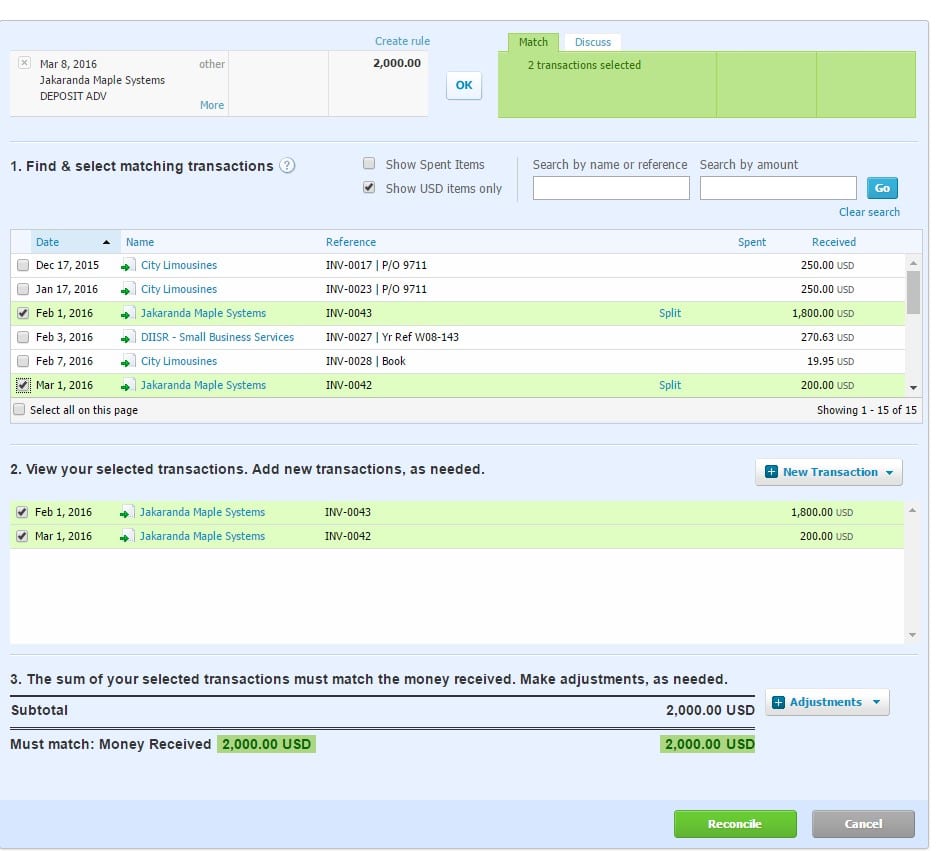
With the ability to split payments, the possibilities are endless! Use this feature to record partial receipts from customers, partial or advance payments to vendors. Pay off multiple bills using one payment instead of sending multiple checks.
Looking for more tips on how to use Xero more effectively? Check out this article on how to copy invoices to save time on data entry.

