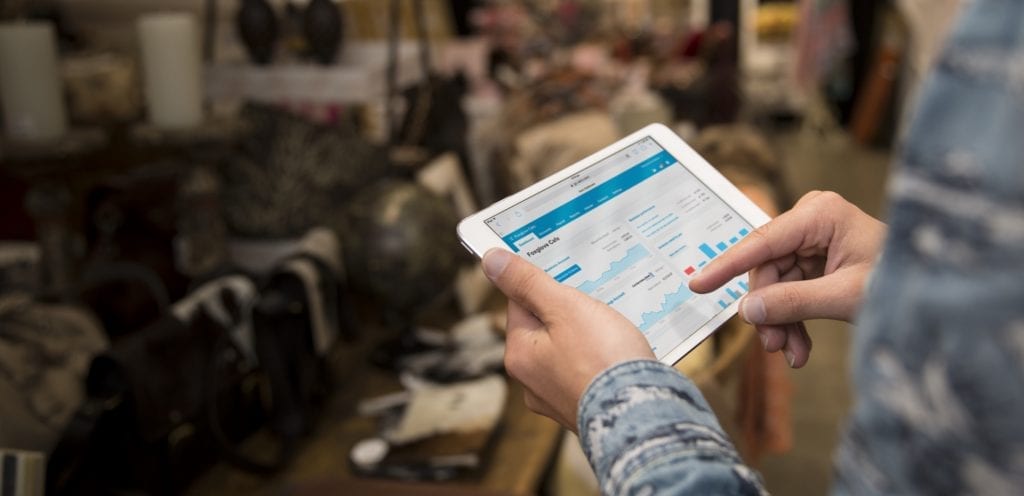Today we are talking about how to copy an invoice in Xero. Have you ever wanted to charge one of your customers for something very similar that you have billed them before? Perhaps you do work for someone once a year. You could just copy the invoice from last year and only edit the dates. This is a major time saver and we want to show you how to do it!
Step 1
Find the invoice that you want to duplicate. Perhaps this is an invoice to the same person that you have previously invoiced or perhaps this is the invoice of a service that you do often but for a new customer. Either way, you can find invoices by going to Accounts>Sales>Invoices. At this point, you can go to Draft, Awaiting Payment, Paid, or See all depending on where the invoice that you want to copy happens to be.
Step 2
Open the invoice you want to duplicate, go to the upper right-hand and click on Invoice options, choose Copy to...
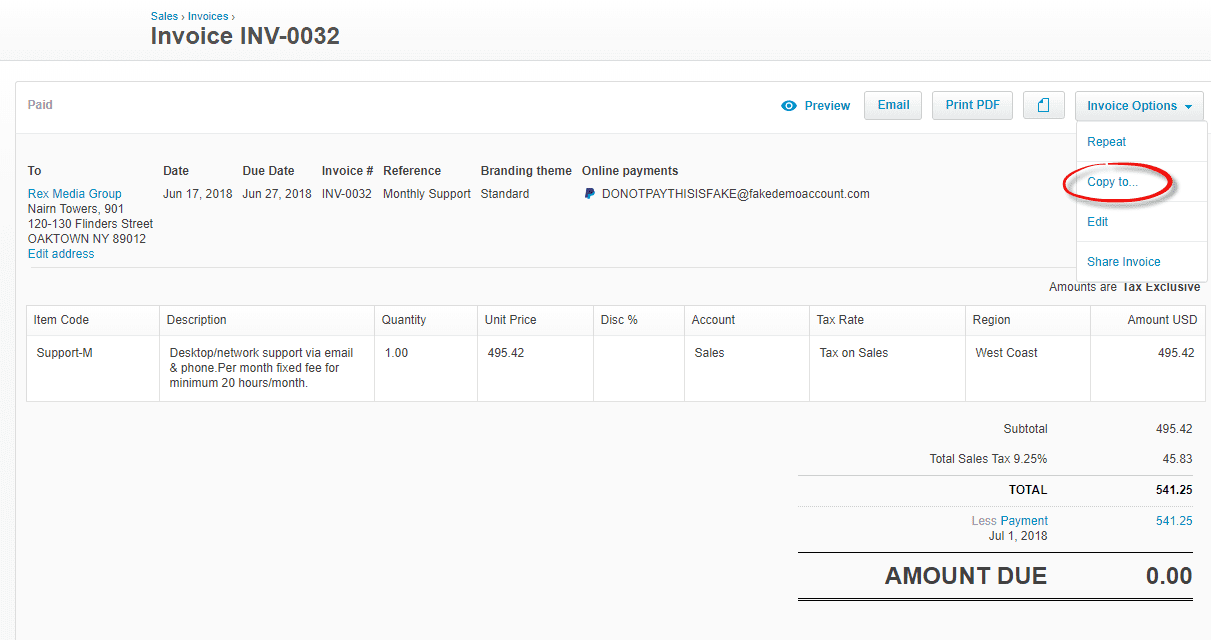
Step 3
Here you can choose if you want to keep the original contact or if you want to create this invoice for a new contact and then click on Copy.
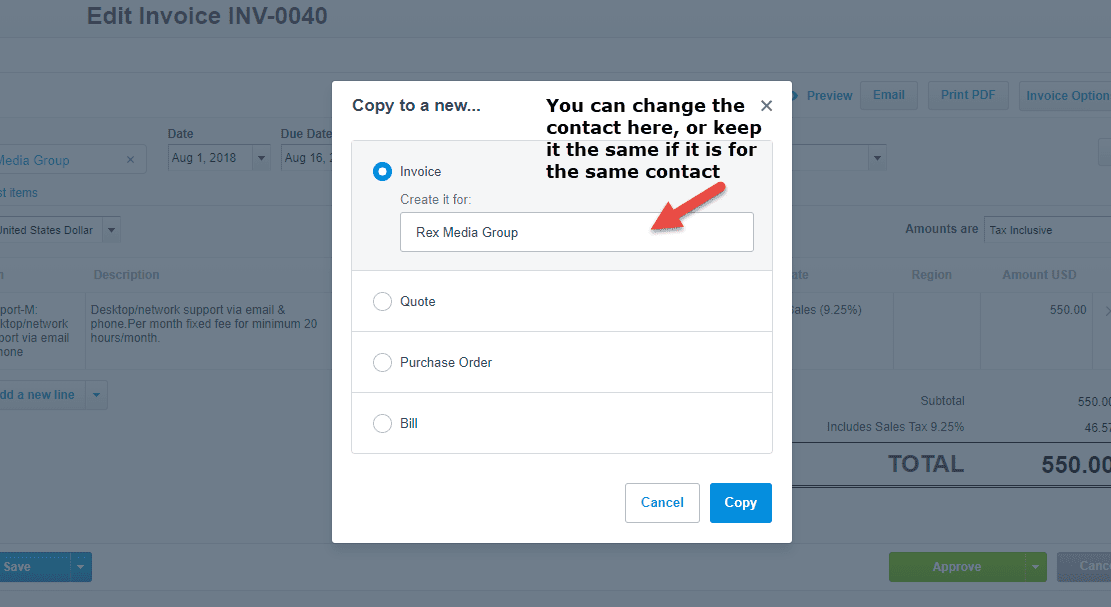
Step 4
Edit the invoice as you see fit! Click Approve when you are done and you have yourself a new invoice with not as much work! Congrats!
Looking for some additional help using Xero? Be sure to review our other Xero the Hero articles for more tips, such as: