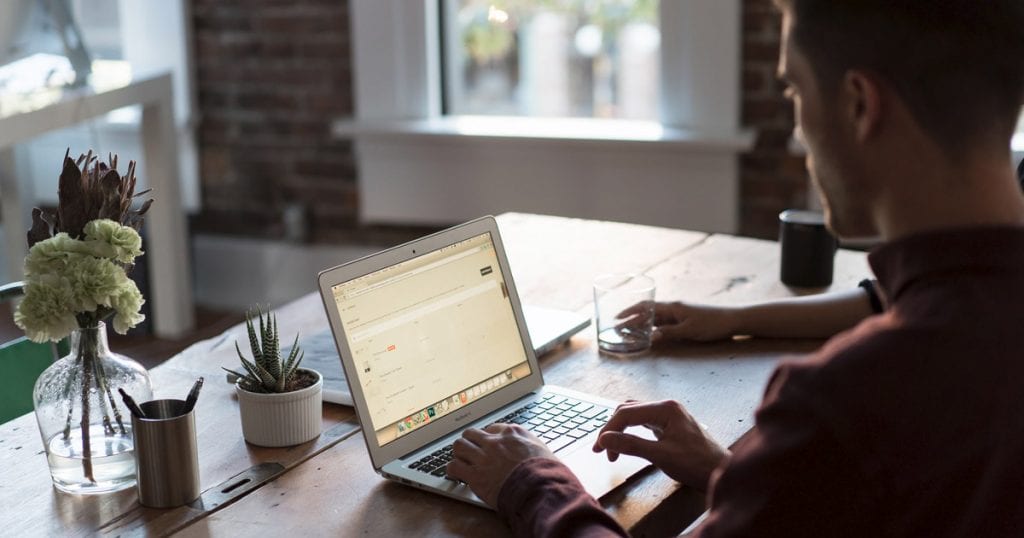Have you heard of the billable expenses feature in Xero? It is a handy feature that can be especially good for construction contractors.
What are Billable Expenses?
Billable expenses work by being able to assign a certain expense to a customer when you are entering a bill or spend money transaction. You can opt to choose the customer right away or wait until later to add the customer. When you invoice the customer in the future you will have the ability to add the expense to an invoice.
Why Use Billable Expenses?
This feature can be especially good for construction contractors because many times they need to assign certain expenses to certain customers (or jobs) so as to recover those costs in the billing process. We have seen it successfully used with contractors and other industries too.
How to Use Billable Expenses
There a few ways to go about using this feature but we will go over the most commonly used way we have seen.
Imagine this: You sit down to do your reconciling for the day (or week). On you Dashboard, you see that you have items to reconcile in your checking account.
Step 1: In Xero go to Dashboard>[Account]>Reconcile [xx] items
Step 2: Enter the transaction. To the right of the transaction, click on Create and Add details. In this example we found this Spend Money transaction and realize it is a billable expense. Before we save the transaction, we click on Assign expenses to a customer.
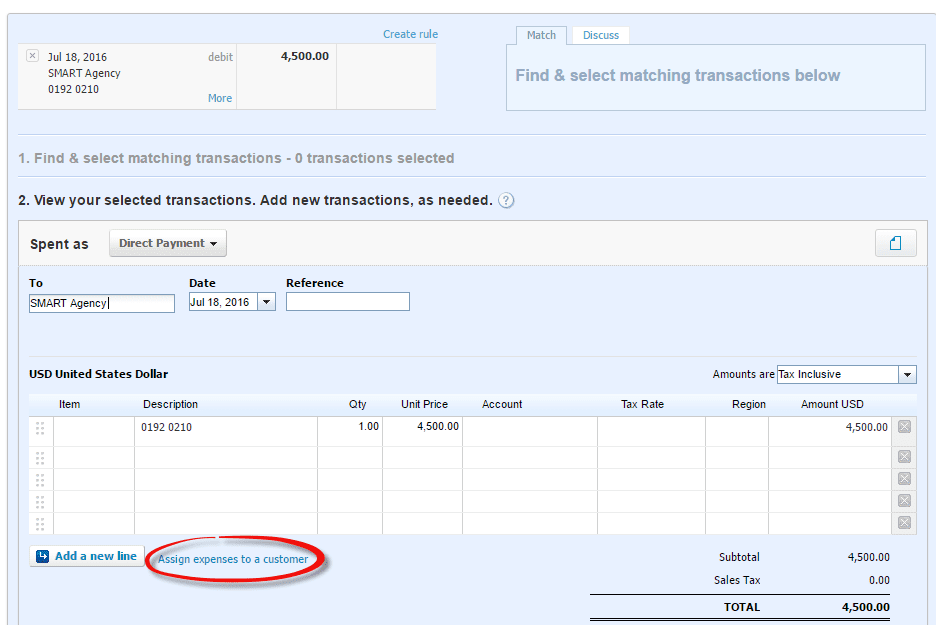
Step 3: Find which customer to assign to and click OK. You can either start typing in the name of the customer or choose from the drop-down list.
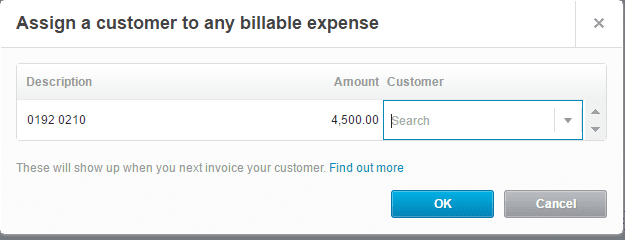
Step 4: When creating a new invoice for the customer involved (in this example we chose the customer City Agency), a message will appear that says “Billable expense can be added”. Click on Billable expense can be added.
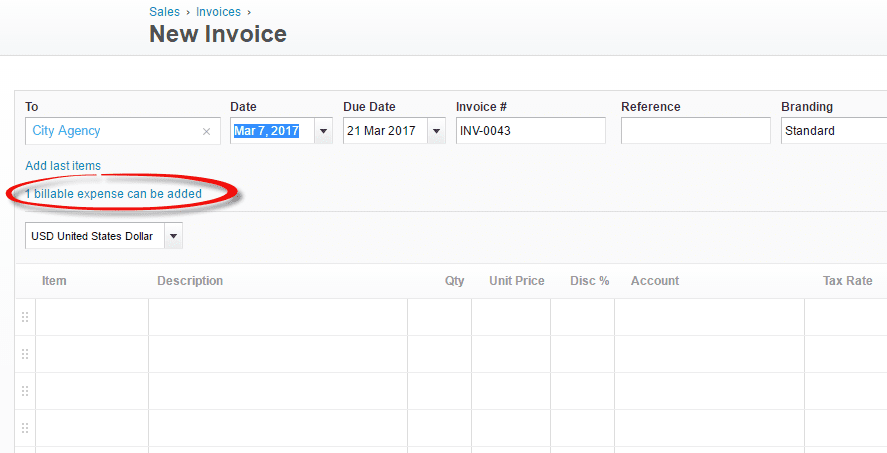
Step 5: Add the billable expense by checking the box of which expense(s) you would like to add, and click on Add items.
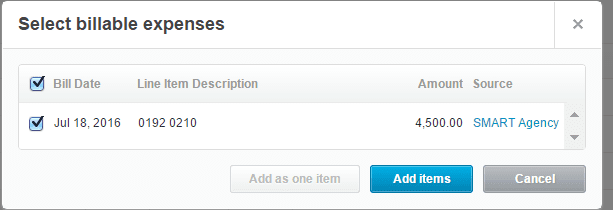
Congrats! You’ve now added a billable expense to your invoice. If you have expenses that need to be invoiced to customers, we hope that the Billable Expenses feature in Xero will prove useful!