Xero came out with Files back in 2013. Have you had a chance to use Files yet? It’s surprising, but many Xero users that come to us are unaware of this feature. Files allows you to store documents securely within your Xero account. Today we are sharing one example of how we have been using Files in Xero with our clients.
How it works
To navigate to Files, select the company menu icon on the far right, then select Files.
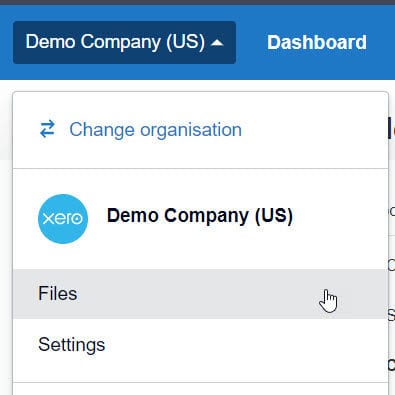
Files allows you to create multiple folders. We generally will create a folder for each bank account.
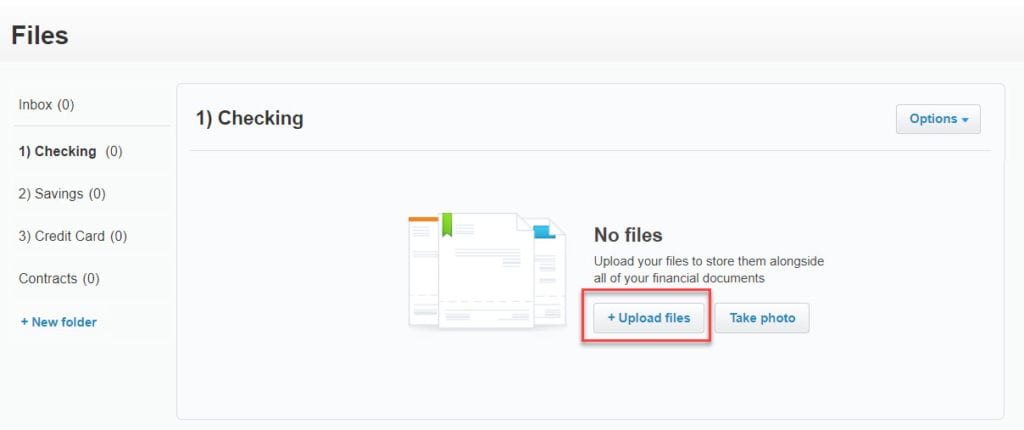
To upload a document to a folder you just need to click on the folder name. Then click on the +Upload files button.
Point to where you have saved a copy of your statement on your local computer, then select Open to upload the file.
This is just one example of how we use Files with our Xero clients. However, the possibilities are endless! You can create folders in Files for any situation in your business:
- Loan documents
- Fixed asset purchases
- Rental lease agreements
- Contracts with customers or clients
- Project folders
The Files feature is only one of many ways that Xero is changing accounting. Files gives you one secure location within your accounting system to keep track of your documents. In addition, you can attach images or documents from Files to Invoices, Credit Notes, Bills, Checks, Receipts, and New Asset transactions. Try using Files today!
Updated 8/31/2020

