Setting up a budget within your accounting system is the best way to keep you on track in planning revenue and expenses. If your business uses budgets, Xero does a great job of tracking your actual expenses to your annual budget. In this article, we discuss how to create and import budgets into your Xero account.
How to create a budget
To access the Budget Manager in Xero, go to Accounting>Reports > Budget Manager.
From this screen, you can enter your budget totals using two methods:
Method 1: Enter totals directly into Budget Manager by month and overall. This method is good if your business is new to Budget creation or if you only want to budget a few accounts.
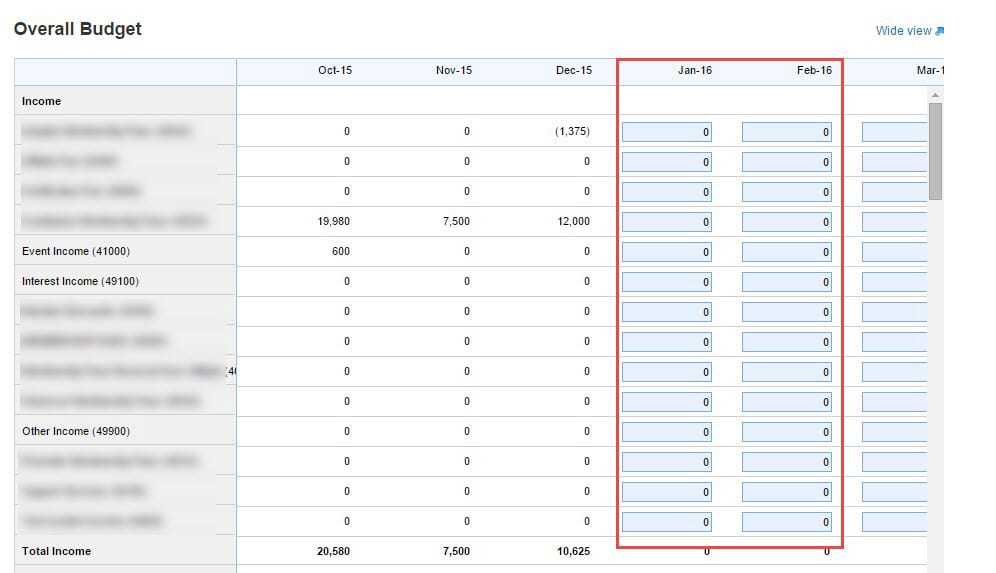
Method 2: Use the budget template to import budget totals. This is an advanced feature in Xero and you may need assistance from your accountant or bookkeeper.

To import budget totals, select Import. You will be directed to a new screen where you can download Xero’s Budget Template csv file. Using this template, enter your budget numbers, then save the file to import into Xero.
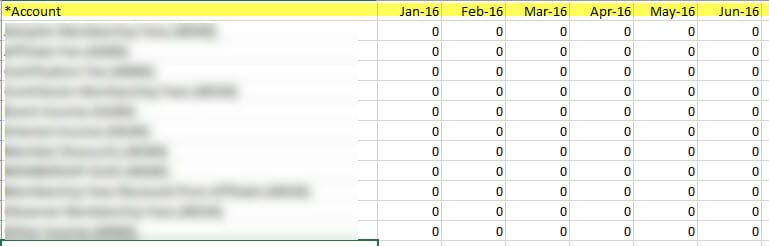
How to import a budget
Returning to the Budget Manager screen, select Export at the bottom.

Within the Import a Budget screen, select the Browse button under step 3 to select your budget template. Then select Import.
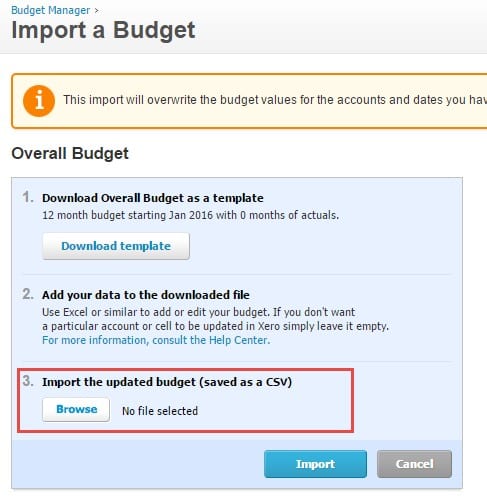
Congratulations; you have set up your budget in Xero! We recommend running a budget report in Xero after you complete your import. This will help you to verify that all budgeted items are set up correctly.
Need help with using budgets in Xero? We can help! Our team members are all certified in Xero and can get you up and running with budgets quickly. Contact us to schedule a call on how we can help.
Updated 11/28/2022

