We all are looking for ways to get paid faster. Did you know that Xero has a feature that allows you to automatically send your invoices to your customer’s Xero file as a draft bill? This feature is called the Xero to Xero Network.
Invite a Xero User to Your Xero Network
In General Settings>Connect>Xero to Xero, and click the Send Xero Network Invite box.
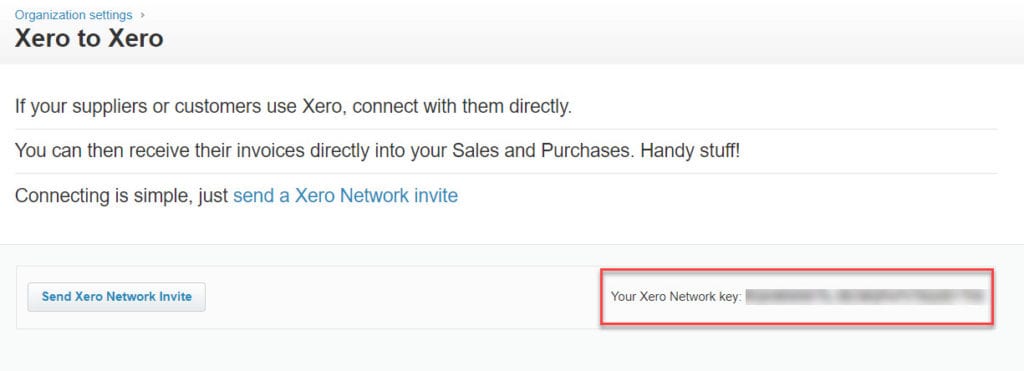
Xero will create an email that requests the recipient to edit the contact details they have for you in their Xero file. All you need to do is enter the contact email and click on Send.
Please note: The Xero Network key does not give a Xero User access to your account. This key is for communicating invoices and bills only.
Get Paid Faster with Xero to Xero Network
If any of your customers have their own Xero account, you can send invoices directly to them through the Xero Network. Each Xero organization has a unique key. In order for this to work, you will need to add your customer’s Xero Account ID in their Contact details.
In Xero go to Contacts>Customers and click on your customer’s name. Click on Edit and scroll to the bottom of the Financial Details section to Xero Network Key. Enter your customer’s unique Xero Network Key. Click Save.
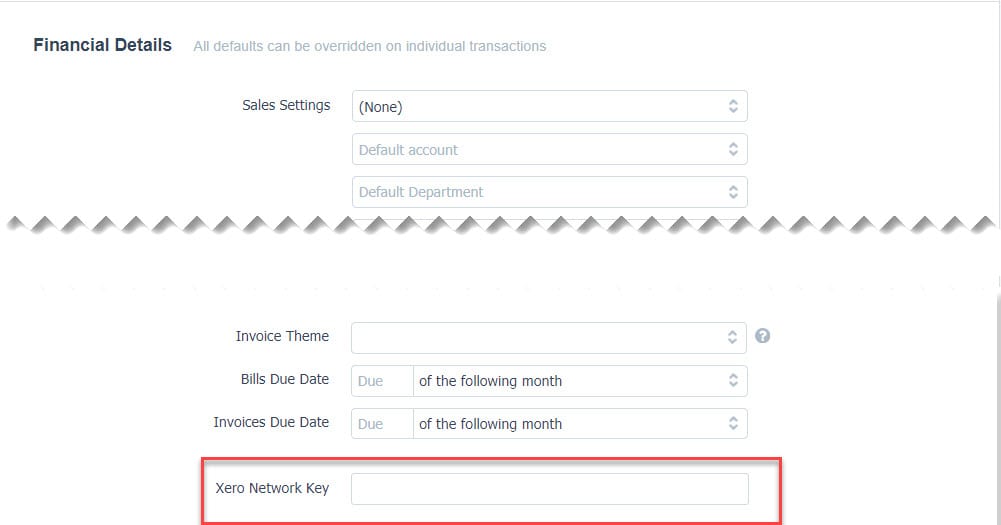
Once the Xero Network Key is entered into your Xero file, sending invoices to this customer is a breeze. You will notice when you go to send an invoice to this customer that there is an “infinity” symbol indicating that the customer is connected to you through the Xero Network. Make sure the Send via Xero Network box is checked when you go to send the invoice. Click Send. The invoice will appear in your customer’s Xero account as a draft bill ready for approval and payment.
Isn’t the Xero to Xero Network such a handy feature? We love it and we hope you do too.

