This month we are focusing on good practices to follow when starting a new business. A basic step when starting a new business is creating a new Xero file, and one of the first steps to that is editing your settings.
One of the things we love about Xero is how the settings can be adjusted and personalized for any business.
Update Organization Details
From the Dashboard, select the Company Name menu. Click on Settings>Organization details.
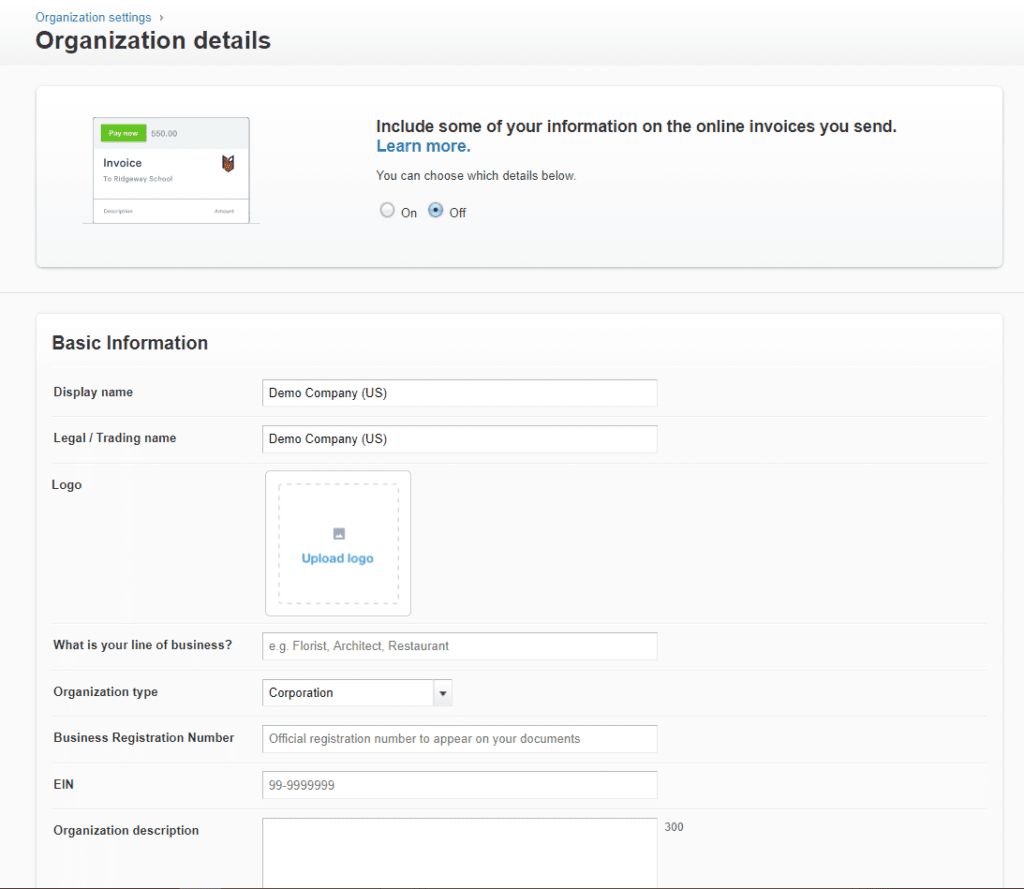
We recommend reviewing each section of the Organization details screen thoroughly. Spending a little time doing this, in the beginning, will help you greatly in the long run.
Display company details on invoices
At the top of the Organization details screen, you will notice a box that allows the settings to apply to your invoices. Turning on this setting will bring over company information to your invoices, such as your mailing address and company logo.
In this example, we entered some company details and a logo in Organizational details. Notice in this image how all those settings have been brought over onto our invoice:
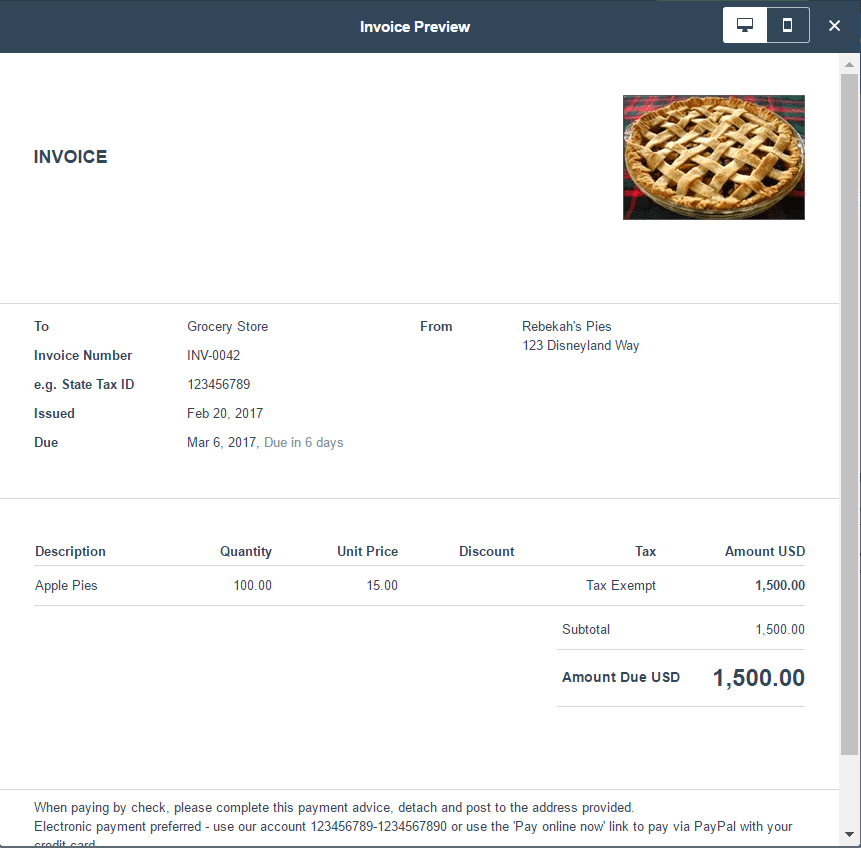
What a delight to see how simple Xero is to use. Need help collaborating with your team on Xero? Be sure to check out this article on how to use Xero for collaboration.
Updated 07/26/2021

